If you are busy and do not want to be bothered by unimportant Calls, you can set your iPhone to ring only for a few of your selected or main Contacts. This can be achieved by configuring ‘Do Not Disturb’ mode to allow calls only from your selected Contacts.
Another way of doing this is to add your important Contacts to Emergency Bypass Mode, which provides them with permission to call you, even when your device is placed in ‘Do Not Disturb’ mode.
Adding your selected Contacts to Favorites List is yet another way to set your iPhone Ring for selected Contacts.
Set iPhone to Ring For Selected Contacts Only
You can find below 3 different methods to make iPhone ring, only when certain pre-selected Contacts try to call you.
All methods as provided below require you to place your device in Do Not Disturb mode, whenever you are busy and want only certain selected Contacts to be able to ring your device.
1. Set iPhone to Ring for Selected Contacts Using Do Not Disturb
The straight forward way to set iPhone to ring only for certain selected or important Callers is by adding these Contacts to the allowed list in ‘Do Not Disturb’ mode.
1. Go to Settings > Focus > Do Not Disturb.
2. On ‘Do Not Disturb’ screen, tap on the People tab, located under “Allowed Notifications” section.
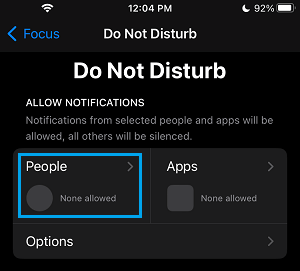
3. On the next screen, tap on +Add people option and this will take you to your Contacts List.
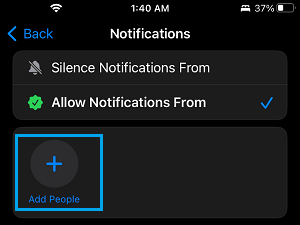
4. On the Contacts List, select Contacts that you want to add to Allowed List and tap on Done.
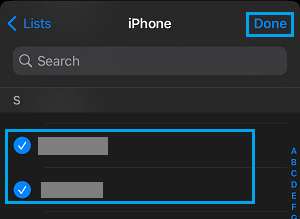
5. After this, tap on Allow Calls From tab and select Allowed People Only option.
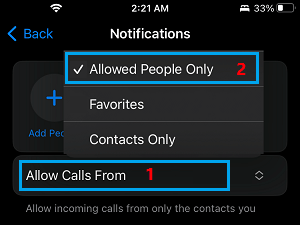
After this, only people in the Allowed list will be able to ring your device, as long your iPhone remains in DND Mode.
2. Add Selected Contacts to Emergency Bypass Mode
Another way to make iPhone ring only for selected Contacts is by enabling Emergency Bypass option for these selected Contacts on your iPhone.
1. Open the Contacts App on your iPhone and select the Contact that you want to add to Emergency bypass mode.
2. On Contact’s Detail screen, tap on the Edit option located at top-right corner.

3. On the next screen, scroll down and tap on Ringtone.
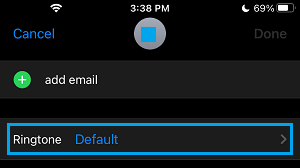
4. On the Ringtone screen, move the toggle next to Emergency Bypass to ON position and tap on Done.
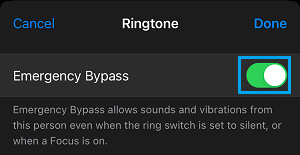
5. After this, go to Settings > Focus > Do Not Disturb > select your current DND Schedule.
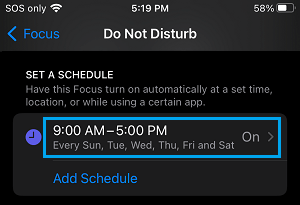
6. On the next screen, move the toggle next to Schedule to ON position.
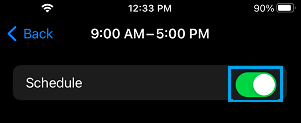
Now, only these important Contacts that have Emergency bypass option will be able to ring your device.
3. Add Select Contacts to Favorites List
Yet another way to make iPhone ring for your selected Contacts is by marking these Contacts as Favorites in the Contacts App.
1. Open the Contacts App on your iPhone and select the Contact that you want to mark as your Favorite Contact.
2. On Contacts Info screen, select Add to Favorites option.
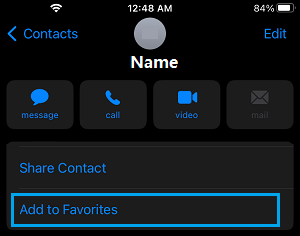
3. On the menu that appears, select the Call option.
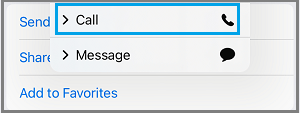
4. On the next menu, select the Phone Number of this Contact.
5. After this go to Settings > Focus > Do Not Disturb > select the People tab.
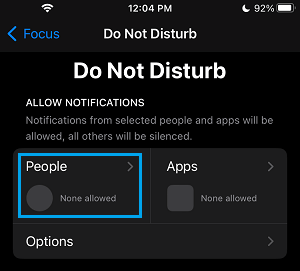
6. On the next screen, scroll down and tap on Allow Calls From and select the Favorites option.
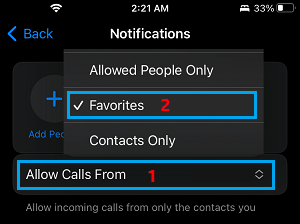
After this, only these Favorite Contacts will be allowed to ring your device, whenever you decide to place your iPhone in ‘Do Not Disturb’ mode.