The Custom Alert Tone feature in WhatsApp can be used to Set Custom Message Alert Tone for important Contacts on Android Phone, which should help in knowing as to who has sent you a WhatsApp message, just by listening to the Message Alert tone.
Similarly, you can combine Contacts in different Contact Groups and assign Custom Alert Tone to these WhatsApp Groups on your Android Phone.
With this understanding, let us go ahead and take a look at the actual steps to Set Custom Message Alert Tone for both Individual and Group Contacts in WhatsApp.
1. Set Custom Alert Tone for WhatsApp Contacts on Android Phone
Follow the steps below to set Custom Tone for individual WhatsApp Contacts on your Android Phone.
1. Open WhatsApp > switch to Chats Tab and open the Chat of the Contact that you want to assign a Custom Message Alert Tone.
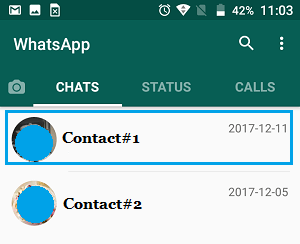
2. On the next screen, tap on the Contact Name to access this Contact’s profile page.
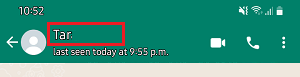
3. On Contact’s profile page, scroll down and tap on Custom Notifications option.
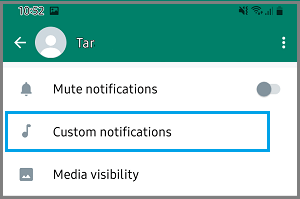
4. On the next screen, check Use Custom Notifications box and tap on Notification Tone option, located under “Message Notifications” section.
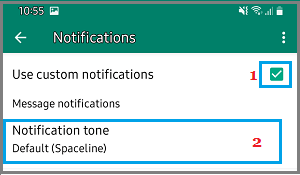
5. On the next screen, select the Tone that you would like to assign to this Contact and tap on OK.
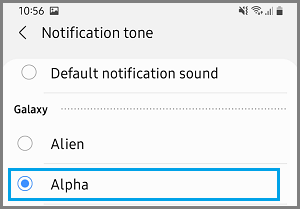
After this, you should find your Android Phone using the selected Custom Alert Tone, whenever a WhatsApp Message is received from this particular Contact on your Android Phone.
2. Assign Custom Alert Tone for WhatsApp Groups on Android Phone
You can also set Custom Alert Tone for WhatsApp Groups on your Android Phone.
1. Open WhatsApp > switch to Chats Tab and select the WhatsApp Group for which you want to set Custom Alert Tone.
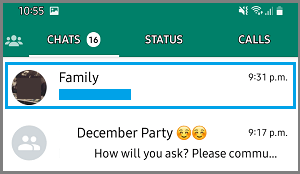
2. On the Next screen, tap on the Group Name to access this WhatsApp Group’s profile page.
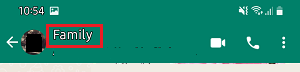
3. On WhatsApp Group’s Profile page, tap on Custom Notifications.
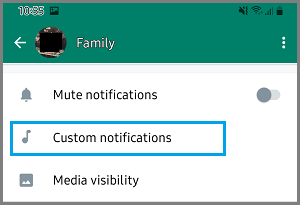
4. On the next screen, tap on Notification Tone option located under “Message Notifications” section.
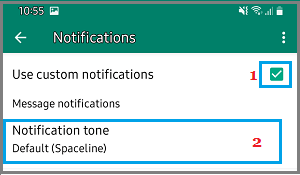
5. On the next screen, select the Alert Tone that you would like to assign to this Contact Group and tap on OK.
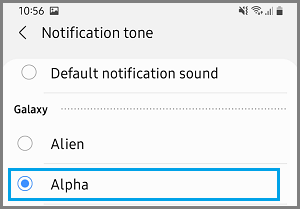
After this, you should find your device using the selected Alert Tone, whenever anyone from this Group sends a WhatsApp Message on your Android Phone.