In case you are not aware, the built-in iPhone messages app provides the option to send your current location to any of your contacts using an iMessage.
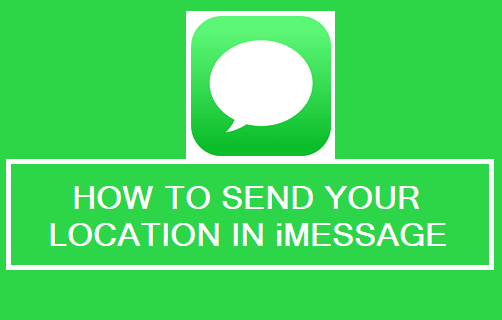
Share Your Location On iPhone Using iMessage
Knowing the steps to share your location can be helpful in an emergency and also in various other scenarios in your day-to-day life.
For example, if you are going to meet someone at an agreed upon place, you can share your real-time location as you are arriving at the meeting place.
Similarly, if you are lost in a new town or city, you can ask for help or directions by sharing your current location with your contact located in that place or with someone who is familiar with the place.
As mentioned above, you can use the built-in messages app to send your location using an iMessage and also by using native Apple Maps and contacts app on your iPhone.
Enable Location Services to Share Your Location on iPhone
In order to share your location using iMessage, the location services feature needs to be enabled on your device. Hence, go to Settings > Privacy > Location Services > make sure Location Services is enabled.
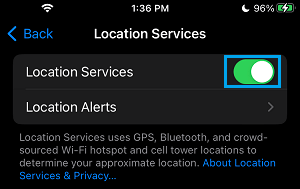
After this, you will be able send both your current and real-time location using iMessage and also by using Apple Maps, Google Maps, WhatsApp and any other app that supports location sharing feature.
1. Send Your Current Location Using iMessage
If you are waiting for someone to arrive at a location, you can send your current location using iMessage.
1. Open the Messages App on your iPhone.
2. Open the Message thread of the person that you want to Share Your Location with.
3. On the Contacts Chat screen, tap on the Name of the person.

4. On Contact Details screen, tap on Send My Current Location option.
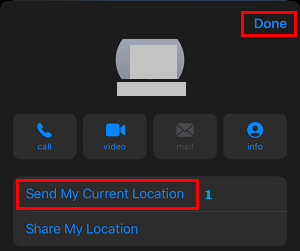
iPhone will mark your Current duration on a Map and send it to this Contact of yours.
2. Share Your Real-Time Location Using iMessage
The Messages App on iPhone also provides the option to share your real-time location with any of your contacts.
1. Open Messages App > open Message thread of the person that you want to Share Your Location with.
2. On the next screen, tap on the Name of the person.

3. On Contact’s Detail Screen, tap on Share My Location option, select the Duration up to which you want to Share Your Live Location with this Contact and tap on Done.
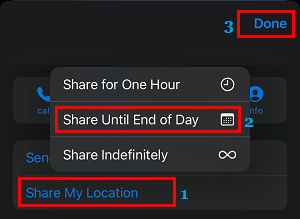
After this, your Contact will be able to view your Real-time location on a Map, up to the selected duration.