If you are facing problems sending iMessages, you can find below different methods to make iPhone send text message, instead of sending an iMessage.
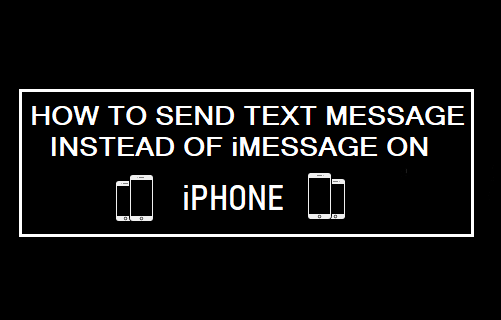
Make iPhone Send Text Message, Instead of iMessage
When you send a message from iPhone, the message is delivered as an iMessage to Apple device users and as SMS text message to Android phone users.
The key difference between the two is that iMessages are free and delivered using Apple’s own iCloud servers, while text messages are delivered using your mobile service providers paid SMS text messaging service.
While Apple’s iMessaging service works well most of the times, it can sometimes prevent you from sending iMessages due to iCloud glitches, recipients Apple ID not being recognized and other reasons.
In such cases, you can bypass Apple’s iCloud servers and send the same message as a SMS text message using any of the following methods.
1. Make iPhone Send Text Message When iMessage is Not Available
You can setup iPhone to send messages using your mobile service providers paid SMS service, whenever Apple’s free iMessage service is down or unavailable.
Go to Settings > Messages and move the toggle next to Send as SMS to ON position.
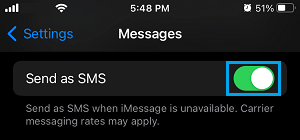
This will make sure that your iPhone sends the message as a regular SMS text message, whenever there is a problem with Apple’s iMessage service.
However, you need to be aware that this method works only when your own iPhone is unable to connect to Apple’s iMessage service and does not work if the recipient’s phone is having problems receiving iMessages.
2. Force Send the Message As SMS
If your recipient is unable to receive iMessages, you can force the message to be sent as SMS text message by using the following steps.
Simply, tap and hold on the iMessage that you are unable to send and select Send as Text Message option in the menu that appears.
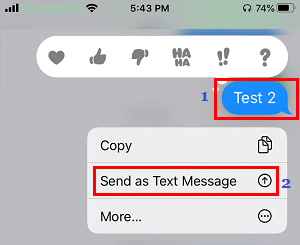
The selected message will now be sent as a text message, using the SMS service network of your mobile phone service provider.
Note: Carrier charges may apply as SMS text messages are always delivered using the carriers network.
3. Send All Messages As SMS Text Messages
If required, you can force iPhone to send all messages as SMS text messages by disabling Apple’s iMessage service.
Go to Settings > Messages > Move the toggle next to iMessages to OFF position.
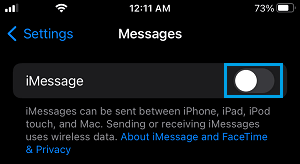
Now, your iPhone will only be able to send messages by using your service providers SMS service network.