If you are looking for the best way to send multiple photos to someone, you might be pleased to know that WhatsApp provides the option to send up to 100 photos at a time.
In-fact, the current increased limit of 100 photos in WhatsApp is way more than the number of Photos that can be attached to an iMessage on iPhone.
If you have been using WhatsApp for long time, you might be aware that earlier versions of WhatsApp allowed a maximum of 10 photos at a time and this was later increased to 30 photos.
Send Multiple Photos in WhatsApp on iPhone
Before going ahead with the steps to Send Photos to anyone on WhatsApp, you need to be aware that photos stored on your iPhone may contain your Location information stored in the form of meta-data that gets attached to the photos.
Hence, when you share photos from iPhone to any social media app, you may also end up sharing the meta-data attached to photos.
With this understanding, let us go ahead and take a look at the steps to send multiple photos in WhatsApp on an iPhone.
1. Steps to Send Multiple Photos in WhatsApp on iPhone
You can follow the steps below to send multiple photos to any of your Contacts in WhatsApp.
1. Open WhatsApp > open the Chat of the person that you would like to send multiple photos.
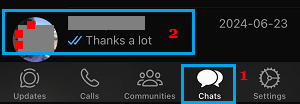
2. On the next screen, tap on the + icon (Media Sharing button).

3. On the Sharing menu that appears, tap on the Photos Icon and this will take you to the Photo Album on your iPhone.
![]()
4. On the Albums screen, select any Photo that you want to send and this will take you to the next screen. On this screen, you will only be able to select single photo.
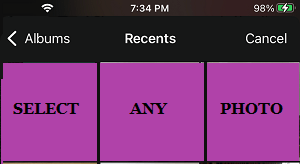
5. On the next screen, tap on the + icon (Add Multiple Photos option) and this will take you back to the Photo Album.
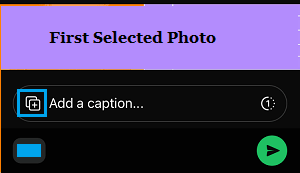
6. On the Photo Album screen, select other Photos that you want to send and tap on Next.
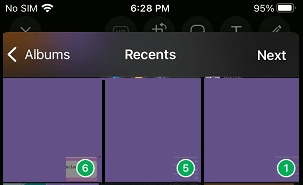
7. On the next screen, tap on the Send button and all the selected Photos will be sent to your Contact.
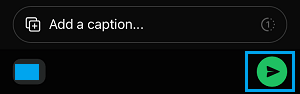
Note: The Photos will be delivered to your recipient as if you had sent them one-by-one.