If anyone requests your Contact Details or that of someone in your Contacts List, you can send this information in the form of a vCard, which is considered to be the standard method of sharing contact information on the internet.
You can send Contact Details in the form of vCard using the built-in “Share Contact” feature as available on iPhone, which provides the option to send the vCard using AirDrop, iMessage, Email, WhatsApp and other apps.
The vCard format is supported on iOS, Android, Windows and most associated third-part Contact Apps.
Steps to Send Contact vCard from iPhone
You can follow the steps below to send Contact vCard from your iPhone to someone who is requesting your Contact Details or that of anyone in your Contacts list.
1. Open the Phone App on your iPhone > tap on Contacts tab located in the bottom-menu.
2. On the Contacts screen, select your Name (in case you want to send your contact details) or select the Contact whose vCard you want to send.
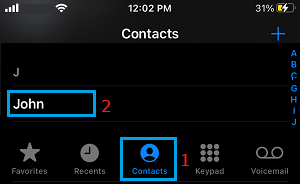
3. On the Contacts Info screen, scroll down and tap on Share Contact option.
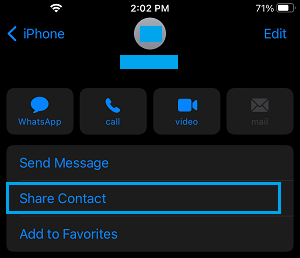
4. From the Sharing menu that appears, you can select the App (Messages, Mail or others) that you want to use to send the Contact details.
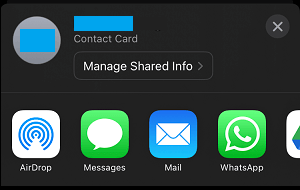
5. If you selected Email, you will see the Email App opening with a New Email screen, allowing you to select the Email Recipient and send the Contact vCard as an Email Attachment.
Once the Email is sent from your iPhone, the Email recipient will receive an Email with .vcf file as an attachment.
Tapping on the .vcf attachment will open the Contact vCard, allowing the recipient to see Contact detail in an organized vCard format.