While the AirDrop feature on iPhone is mostly used to transfer Photos, it can also be used to wirelessly share your Contact details with anyone that is nearby and requesting them.
As you must be aware, AirDrop makes use of Bluetooth technology to locate nearby Apple devices and Wi-Fi Network to wirelessly transfer data between two Apple devices.
This makes AirDrop the most convenient way to Share Contacts, when another iPhone users asks for your Contact Details or that of someone else in your Contacts List.
Share Contact Details Using AirDrop on iPhone
In order to Share Contacts using AirDrop, the first step is to make sure that both Bluetooth and Wi-Fi are enabled on your iPhone and the device of the person that is requesting Contact Details.
The next step is to make sure that AirDrop is enabled on both sending and receiving devices by going to Settings > General > AirDrop and selecting the Everyone option.
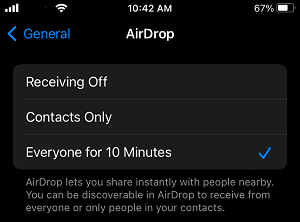
Once, these requirements are completed, you are all setup and ready to AirDrop Contacts to other Apple devices.
AirDrop Contact Details from iPhone to iPhone
You can follow the steps below to AirDrop Contact Details from your iPhone to iPhone of the person that is requesting the Contact Details.
1. Open Contacts App > select your Contact.
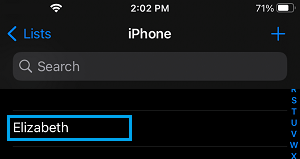
2. On the Contact’s Detail Page, tap on Share Contact option.
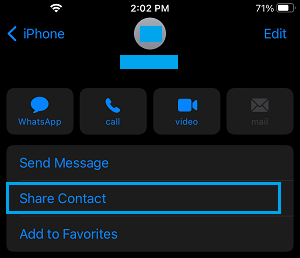
3. On the Sharing menu that appears, select the AirDrop option.
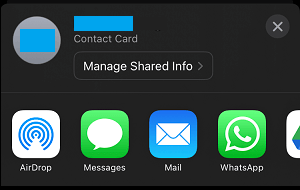
4. On the next screen, select the Device of the person to which you want to AirDrop Contact Details.
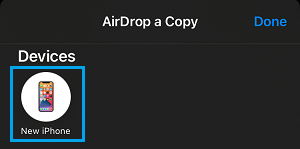
5. Ask the other person to accept the AirDrop by tapping on the Accept option.
Once the other person taps on Accept, Contact Details will be instantly transferred to the other receiving device.