WhatsApp Status Photos & Videos of your Contacts maybe available right on your device!. You can find below 2 different methods to Download and Save WhatsApp Status Video on Android Phone.
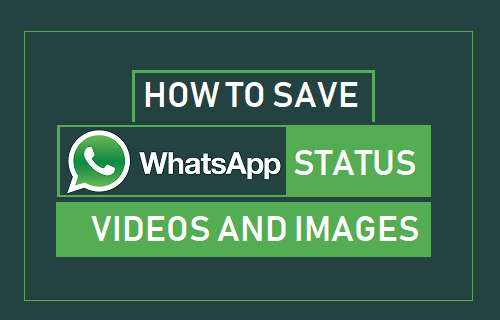
Download WhatsApp Status Photo and Video on Android
Similar to Stories in Instagram and Snapchat, WhatsApp allows its users to upload Photos and Videos as WhatsApp Status Updates and automatically deletes them after 24 hours.
If permitted, you should be able to view WhatsApp Status Update Photos and Videos of your Contacts by going to WhatsApp’s Status tab.
However, you won’t be able to download WhatsApp Status Photos and Videos of your Contacts, as WhatsApp does not provide an official way to Download WhatsApp Status Photo or Video.
Luckily, if you have an Android Phone or Tablet, WhatsApp automatically downloads Status Photos and Videos of your Contacts to a hidden “.statuses” folder, right on the hard disk of your Android device.
Hence, all that is required to Download WhatsApp Status Videos and Photos on an Android Phone or Tablet is to unhide “.statuses” folder and copy the Status Video or Photo to another location on your Android device.
1. Save WhatsApp Status Videos Using File Manager
In case of most Android Phones, the hidden “.statuses” folder can be accessed by using File Manager or My Files as available on Samsung and other Android Phones.
Depending on the manufacturer, the File Manager can either be accessed from the App Drawer or by going to Apps > Tools > My Files (or similar paths).
1. Open the File Manager on your Android Phone.
2. Using File Manager, navigate to Android > Media > com.whatsapp > Whatsapp.
3. On the next screen, open WhatsApp the Media Folder by tapping on it.
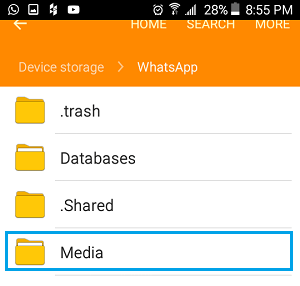
4. Once you are in Media Folder, tap on 3-dot icon (top-right) and select Show Hidden Files option in the drop-down menu.
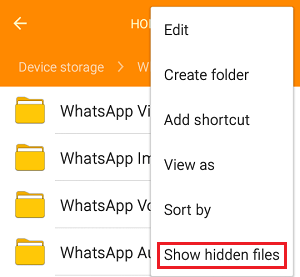
5. Next, open .Statuses Folder by tapping on it.
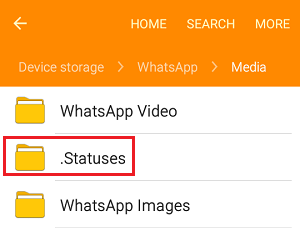
6. In “.Statuses” Folder, select and copy the WhatsApp Status Video that you want to save and paste it to WhatsApp Video Folder on your device.
Note: If the WhatsApp Status is a Photo or Image, you can copy it to WhatsApp Images Folder.
2. Save WhatsApp Status Video Using Any File Explorer App
If File Manager is not available on your device, you can save WhatsApp Status Video by using File Explorer Apps like ES File Explorer, Files By Google or Solid Explorer, which are available on Google Play Store.
1. Download and Install ES File Explorer from Google Play Store on your Android Phone.
2. Open ES File Explorer App > tap on the Menu icon located at top-left corner and move the toggle next to Show Hidden Files to ON position.
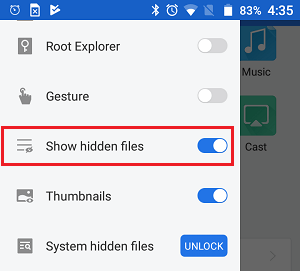
3. Next, tap on 3-line icon > Local > Internal Storage in the drop-down
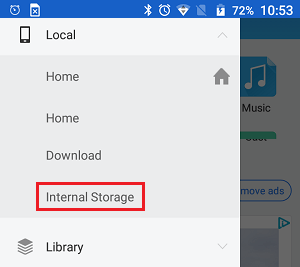
4. Navigate to Android > Media > com.whatsapp > Whatsapp > Media > Open .Statuses Folder by tapping on it.
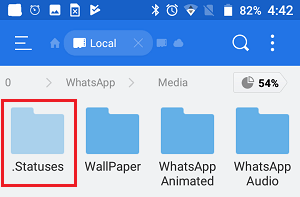
5. Select the WhatsApp Status Video or Photo that you would like to copy and Paste it to a new Folder.