In case you are interested, it is possible to Save WhatsApp Status Photos and Videos on iPhone using the screen recording feature as available on your device.
If the WhatsApp Status Update that you want to save is an interesting Photo or Image, it can be easily captured in a screenshot and saved on your iPhone.
If the WhatsApp Status Update is in the form of a Video, you can download the WhatsApp Status video using the screen recording feature as available on your iPhone.
In both cases, you need to be aware that WhatsApp Status updates are automatically deleted by WhatsApp within 24 hours and can only be downloaded within this period.
1. Save WhatsApp Status Video Using Screen Recording
As mentioned above, WhatsApp Status Videos can be saved on iPhone using the built-in screen recording feature as available on your device.
1. Open Settings > scroll down and tap on Control Center.
2. On the next screen, scroll down to “More Controls” section and tap on the Plus Button located next to Screen Recording and this will add Screen Recording Icon to Control Center.
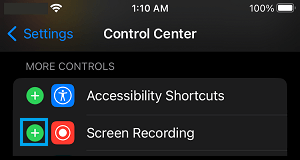
After this, you can you can record WhatsApp Status Videos at any time on your iPhone by opening the Control Center and tapping on the Record button.
![]()
Once the recording is finished, tap on the Record Button again to stop the recording. The recorded WhatsApp Status video will be available in Screen Recordings Album, located within the Photos App.