When you download & install WhatsApp on iPhone for the first time, it prompts you to provide access to the Photos App on your device, which allows it to automatically download and save photos to iPhone.
If you do not provide this access, WhatsApp won’t be able to automatically download photos to iPhone and it also prevents you from manually downloading photos to your device.
Hence, the first step that is required to save photos from WhatsApp to iPhone is to provide WhatsApp with access to the Photos App on your device.
Once, WhatsApp is provided with access to the Photos App, it can be setup to automatically download photos to iPhone and it can also be setup to manually download & save selected photos from WhatsApp to iPhone.
1. Allow WhatsApp to Access the Photos App on iPhone
As mentioned above, the first step is to provide WhatsApp with access to the Photos App on your iPhone.
1. Open the Setting App on your iPhone.
2. From the Settings screen, go to Privacy & Security > Photos > WhatsApp.
3. On the next screen, select the All Photos option.
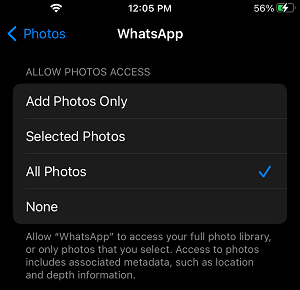
Note: You won’t be able to upload Photos to WhatsApp, if you select Add Photos Only option.
Now that WhatsApp has access to Photos App, you can setup WhatsApp to automatically download Photos and also to manually download selected photos to iPhone.
2. Automatically Download WhatsApp Photos to iPhone
If you only have a few WhatsApp Contacts and not worried about WhatsApp dumping unwanted photos to iPhone, you can follow the steps below to make WhatsApp automatically download photos to iPhone.
1. Open WhatsApp > tap on Settings icon located in bottom menu.
![]()
2. From the Settings screen, go to Chats > move the toggle next to Save to Camera Roll to ON position.
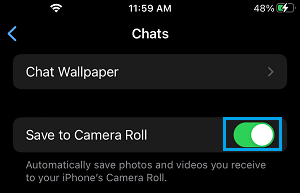
After this, you should find WhatsApp automatically saving photos to the Photos App on your iPhone.
3. Manually Download WhatsApp Photos to iPhone
If you are concerned about unwanted Photos from WhatsApp Groups being automatically downloaded to iPhone, you can disable “Save to Camera Roll” option and manually download selected photos.
1. Open WhatsApp > tap on Settings icon in bottom menu.

2. From WhatsApp Settings > go Chats > disable Save to Camera Roll option.
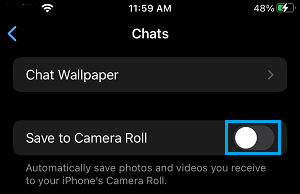
After this, you can manually save selected WhatsApp photos to iPhone by tapping and holding on the Photo that you want to download and selecting the Save option.
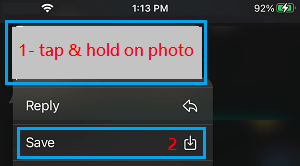
The selected WhatsApp photo will be downloaded and saved to the Photos App on your iPhone.