It is possible to Run Windows on Mac and use Windows based Apps, programs and games using Boot Camp and Windows Emulators for Mac.

Download & RUN Windows on Mac
Since, Mac and Windows computers are based on two different operating systems, it is not possible to use Windows based Apps on Mac or macOS based Apps on a Windows computer.
Hence, macOS comes with a built-in utility known as “Boot Camp” which can be used to partition the Hard Disc and install Windows operating system in its own dedicated or separate part of the hard disk.
Another way to Run Windows on Mac is by making use of free and paid Windows Emulators, designed to Run Windows on Mac by creating a virtual space for Windows, within the host (macOS) environment.
1. Run Windows On Mac Using Boot Camp
Perhaps the best way to Run Windows on a Mac would be to make use of the built-in Boot Camp Utility as available in macOS.
As mentioned above, Boot Camp installs Windows operating system in its own partition, which allows you to utilize almost all the resources on your Mac to Run Windows Apps and programs.
Since, the two operating system are physically separated, they cannot be used at the same time. This means, you won’t be able to access macOS Apps and programs, while you are booted into Windows partition and vice versa.
All that is required to install Windows on Mac using Boot Camp is to open Finder > Go to Applications > Utilities and click on Boot Camp Assistant App.
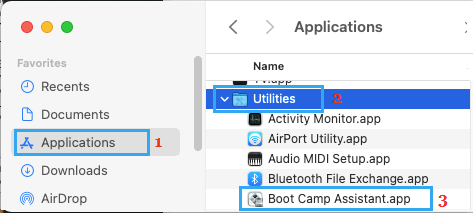
Next, follow the instructions to set the size of Windows Partition, Format the Partition and install Windows operating system on your Mac.
Once, Windows OS is installed on your computer, it can be used to run almost any Windows App, Program or Game on your Mac.
The only disadvantage of running Windows on Mac using Boot Camp is the need to switch between the two operating systems. Also, Boot Camp only works on Intel based Macs and does not work on newer Apple M1 Macs.
2. Run Windows On Mac Using Emulators
Windows Emulator can be described as a software program designed to run Windows operating system and programs in an isolated virtual environment, instead of creating an actual physical partition on the Hard Disc.
This allows the Guest OS (Windows) and Apps to run in a virtual space within the actual Host (macOS) environment, which eliminates the need to reboot and switch between the two operating systems.
In practice, running Windows on Mac using a Windows Emulator pretty much feels like using any other App or Program on your Mac.
Although, there is no actual physical partition separating macOS and Windows OS, the virtual partition ensures that the two systems cannot interfere with each other.
With this understanding, let is take a look at some of the Best Windows Emulators for Mac.
2.1. VirtualBox
VirtualBox creates a virtual windows environment within macOS, which allows you to install Windows operating system and run Windows apps without the need to switch between the operating systems.
The best part about VirtualBox is that it is free to use, easy to setup and allows you to use most Windows Apps, programs and Games.
For businesses users, VirtualBox provides a paid version with better features and support for both software and hardware related issues.
You can download the free version of virtual box by going to downloads page on virtualbox.org
2.2. VMWare Fusion
VMWare Fusion creates a virtual machine on Mac, which allows you to run Windows from within macOS, eliminating the need to switch from macOS to Windows and Vice versa.
While you using Windows on Mac, VMWare Fusion allows macOS and all its programs to run in background, which makes Running Windows on Mac similar to using any other app or program.
If you are getting distracted by macOS Apps and programs, VMWare Fusion provides the option to use Windows Apps in a distraction free Full Window.
While VMWare Fusion is known for its paid version, it also provides a free personal use license for Students and anyone else that wants to use VMWare for personal non-commercial use.
You can download the open source free version of VMWare Fusion by going to vmware.com and clicking on Products tab.
2.3. Parallels Desktop
Similar to VMWare Fusion, Parallels Desktop creates a virtual machine on Mac in which Windows OS, apps, programs and games can operate, without having any impact on the Host operating system (macOS).
This allows both Host operating system (macOS) and the Guest operating system (Windows) to run simultaneously or concurrently on the same machine, without running into any conflicts.
Parallels Desktop is available on an annual subscription basis at parallels.com and it works on both Intel based and Apple M1 chip based Macs.
2.4. Wine
As you must have figured out by now, you need a Windows License in order to Run Windows on Mac using Boot Camp and Windows Emulators.
This brings into focus “Wine”, an open source tool that allows Mac users to run Windows Apps and programs on Mac, without actually installing the Windows operating system.
Wine works by translating Windows API calls into on-the-fly POSIX (Portable Operating System Interface) calls, which eliminates the need to install Windows operating system, in order to use Windows Apps on Mac.
If you like the idea of running Windows Apps on Mac without buying a Windows License, you can find the instructions to download and install the latest free version of Wine from the downloads page on WineHQ.