It is easy to Revoke “Sign in with Apple” option on iPhone and Mac, even if you had previously used your Apple ID to sign-up with any Third Part App or Website.
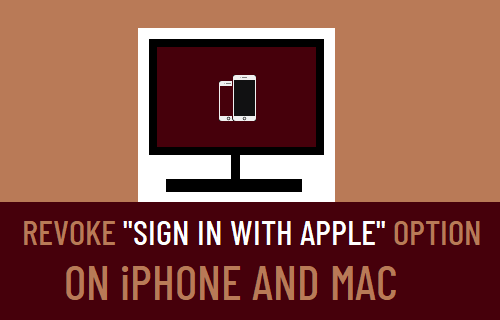
Disable “Sign in with Apple” Option for Apps & Websites
In general, most websites and Apps provide multiple SSO (Single Sign-on) options and allow users to Sign-up for their services using Facebook, Twitter, Google, Phone Number and Email Address.
In addition to above, you may see “Sign-in with Apple” button on participating Apps and websites, which allows you to Sign-in using your Apple ID.
A clear advantage of using “Sign in with Apple” option is that it there is no need to use your Social Media Account, fill out forms, Create and manage new passwords.
This coupled with Apple’s claim that it does not track user activity across other Apps and websites, makes “Sign in with Apple” option more appealing.
However, if you value your Apple ID and do not want use it for Signing up for websites and Apps, you can easily Revoke “Sign-in with Apple” option on your iPhone or Mac.
1. Revoke “Sign in with Apple” Option on iPhone
If you have already used your Apple ID to Sign-up with a website or App, you can easily prevent this App or Website from using your Apple ID.
1. Open Settings and tap on your Apple ID.

Note: If you are not signed-in, tap on Sign in to your iPhone option and Sign-in using your Apple ID Password.
2. From Apple ID screen, navigate to Password & Security > Apps Using Apple ID and select the App for which you want to Revoke Apple ID Sign up.
3. On the next screen, you can prevent this Website or App from using your Apple ID by tapping on Stop Using Apple ID option.
2. Revoke “Sign in with Apple” Option on Mac
1. Click on Apple Logo in top-menu bar and select System Preferences in the drop-down menu.

2. On the System Preferences screen, click on your Apple ID.
3. On the Apple ID screen, select Password & Security in the left-pane and click on the Edit option located in “Apps Using Apple ID” section.
4. On the next screen, disable Sign in with Apple ID option.
3. Disable Sign in with Apple Using Windows Computer
You can also prevent Apps and websites from using Sign in with Apple option by going to your Apple ID page.
Using your computer, go to Apple ID Page and Sign-in using your Apple ID and Password. Once you are signed-in, click on Apps using Apple ID and revoke Sign-in with Apple ID option.