While the easiest way to recover deleted WhatsApp Messages is to Restore WhatsApp from Google Drive, it is also possible to Restore WhatsApp using a Local Backup located on your Android Phone.
In general, users find the need to restore WhatsApp from a Local Backup, when they end up deleting messages from WhatsApp, without having a backup of WhatsApp Messages on Google Drive.
Another reason for restoring WhatsApp from a local backup is due to automated WhatsApp backups to Google Drive being disabled, in which case; the only available option is restore WhatsApp from a Local Backup.
Restore WhatsApp from Local Backup on Android Phone
When it comes to restoring WhatsApp from any backup (Local or Google Drive), you need to be aware that the Restore process in WhatsApp requires you to remove and reinstall the current installation of WhatsApp on your Android phone.
Before removing WhatsApp, make sure that a Local Backup of WhatsApp is available on the internal storage of your Android phone. If it is not, the only available option is to make a Local Backup of WhatsApp on your Android phone.
Once a Local backup of WhatsApp is available on your Android phone, you can follow the steps below to Restore WhatsApp from a Local Backup of WhatsApp located on the internal storage of your Android device.
1. Remove Date from WhatsApp Local Backup File
The first step is to make sure that a previously made Local Backup of WhatsApp is available on the internal storage of your Android phone and remove the date from the backup file.
1. Open My Files App on your Android Phone.

2. On the next screen, tap on Internal Storage or SD Card (If your Phone has SD Card).
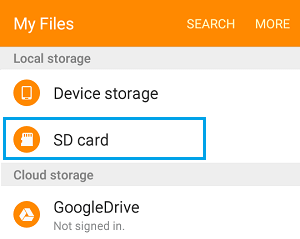
3. Next, navigate to WhatsApp > Databases Folder.

4. In the Databases Folder, see if you can find a WhatsApp Backup File without date. If not, select the most recent WhatsApp Backup File and remove its Date.
For example, if the Backup File is in msgstore-YYYY-MM-DD.1.db.crypt12 format > tap on More > select the Rename option in the drop-down menu and Rename the File to “msgstore.db.crypt12“.
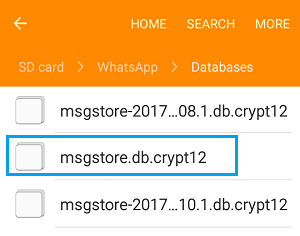
Note: Backup extension may vary (crypt 10, crypt 11 and so on). Just remove the date and do not change the number of the crypt extension.
Step 2. Restore WhatsApp From Local Backup
Now, that you have the latest Backup of WhatsApp on your Android phone, you can follow the steps below to Restore WhatsApp from a Local Backup.
1. Go to Settings > Apps > WhatsApp > tap on Uninstall to Delete WhatsApp on your Android Phone.
2. Open Google Play Store > Search and download WhatsApp on your phone.
3. Next, Open WhatsApp > provide WhatsApp with access to Contacts and agree to its Terms of Service.
4. On the next screen, select Country, enter your Phone Number and tap on Next to receive a 6-digit verification code from WhatsApp

5. On the next screen, enter the 6-digit verification and tap on Next.
6. Once the phone number is verified, WhatsApp will look for available Backups and prompt you to Restore Messages and Media using the Local Backup File as available on your Android phone.
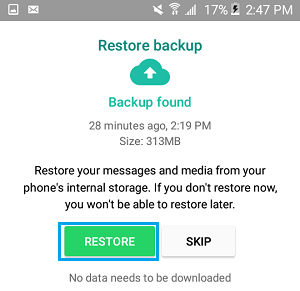
Tap on the Restore Button to Restore all your WhatsApp Messages from the Local Backup and wait for the Restore Process to be completed.
7. On the next screen, complete your Profile Info and follow the instructions to complete the setup process.