If the App Store Icon is missing or if you are worried about the possibility of the App Store Icon being deleted, the good news is that it is not possible for you or anyone with access to your iPhone to delete the App Store Icon.
Although, it is possible to delete many Apps on iPhone, certain native and essential Apple Apps and Services like Messages, App Store & others cannot be deleted from iPhone.
Hence, the most likely possibility is that the App Store Icon is hiding somewhere on your device or your iPhone is preventing you from accessing the App Store.
Restore Missing App Store Icon On iPhone or iPad
It is most likely that the App Store Icon has been accidentally misplaced and it should available on one of the Home screens on your iPhone.
As mentioned above, the other possibility is that the display of the App Store Icon has been disabled on your iPhone due to the App being restricted.
With this understanding, let us go ahead and try to recover the Missing App Store Icon on your iPhone.
1. Search For App Store On Your iPhone
It is quite possible that the App Store Icon is hiding in some mystery folder on your iPhone. Hence, it is a good idea to see if the search function on iPhone can bring up the missing App Store icon.
1. Swipe on the screen of your iPhone > type App Store in the search field.
2. Scoll down to Search in Apps section and the App Store should be available there.
While this method confirms that the App Store is available on your iPhone, it does not help in restoring the App Store Icon back to its usual location on the Home screen.
2. Reset Home Screen
Follow the steps below to Reset the Home Screen Layout on your iPhone and this should help in restoring the missing App Store Icon.
1. Go to Settings > General > Transfer or Reset iPhone > select the Reset option.

2. From the slide-up menu that appears, select Reset Home Screen Layout option.
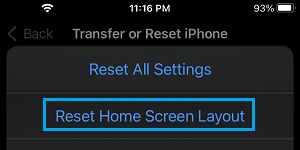
Once the Reset process is completed, you should find the App Store Icon back in its usual or default location on your iPhone.
3. Disable Restrictions on App Store
If above methods did not help, it is likely that you have accidentally or intentionally placed restrictions on Installing of Apps on your iPhone.
1. Go to Settings > Screen Time > Content & Privacy Restrictions.

2. From the next screen, go to iTunes & App Store Purchases > tap on Installing Apps.
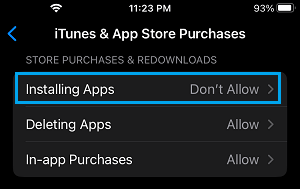
3. On Installing Apps screen, select the Allow option to enable Installing of Apps on your device.
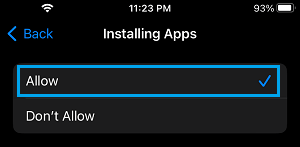
After this, go back to the Home Screen and you should be able to find the missing App Store Icon back on your iPhone.