In the past, it was not easy to Restore Deleted Apps on iPhone and users would often end up buying the App yet again, in case they had accidentally deleted the app and did not have a backup of their device on a computer.
However, Apple now links every App that you purchase or download from the App Store to your Apple ID and stores this information in your iCloud Account.
Hence, there is really nothing to worry about, in case you have deleted a purchased or free App on your iPhone and you can find below two different methods to Restore Deleted Apps on your iPhone or iPad.
1. Restore Deleted Apps from List of Purchased Apps
You can restore deleted Apps on iPhone from the list of purchased Apps as available on the App Store. This option is suitable, if you do not know the Name of the App that you had deleted from your device.
1. Open the App Store on your iPhone.
Note: Make sure that you are signed in with the same Apple ID that you had used to purchase the Apps.
2. Once you are in the App Store, tap on the Profile icon located at the top right corner of your screen.
![]()
3. On the Account screen, tap on Purchased.
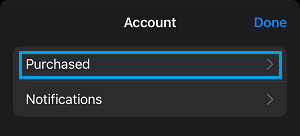
4. On the next screen, tap on Not on this iPhone tab. This will bring up all the Apps that are currently not available on your device.
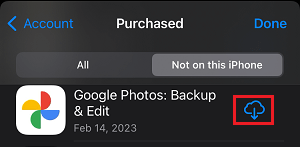
5. The next step is to look for the App that you had deleted and tap on the Cloud icon next to the App and this will download and reinstall the deleted App back on your iPhone.
2. Restore Deleted Apps on iPhone using Search
If you know the Name of the deleted App, you can quickly search for the deleted App by using the Search bar as available on the App Store on your iPhone.
1. Open the App Store on your iPhone or iPad.
Note: Make sure that you are signed in with the same Apple ID that you had used to purchase the App.
2. Once you are on the App Store, tap on the Search Icon located in the bottom menu.
![]()
3. In the search bar, type Name of the deleted App > tap on the Cloud Icon next to the App.
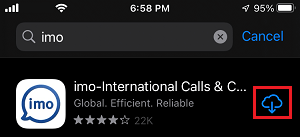
4. Once the App is downloaded, open the downloaded app and follow the instructions to Install the app back on your iPhone.
Note: Since you have already paid for the App, you won’t be charged for downloading the app back on your device.
What You Need to Know About Apps Linked to Your Apple ID
As mentioned above, all the Apps that you download from the App Store, including Free and Paid Apps are linked to your Apple ID and all these Apps are stored in your Account on Apple’s Cloud servers.
What is good about this setup is that practically every App that you Purchase or download for Free from the App Store will be available in your App Store Account.
Even if the publisher of the App removes a particular App from the App Store, the removed App will still be available in your Account.
However, this set up of saving every downloaded and purchased App to a User Account can create a huge list of Free, Purchased and discarded apps, which makes it difficult to find a particular App from the huge pile of Apps linked to your User Account.
Also, Apple does not allow you to permanently delete any of the Apps that are linked to your Account, which makes it difficult to get rid of unused or embarrassing Apps (if any) that you may have downloaded in the past.