When you delete an app or desktop program on the MacBook, it should still remain available in the Trash Can, from where it can be easily restored or reinstalled back on your device.
If the deleted App is not available in the Trash Can, it can still be recovered by reinstalling the application from the App Store or from Third-party source from which the app or the desktop program was originally downloaded from.
Restore Deleted Apps or Programs on Mac
If you had accidentally or intentionally deleted an App or Program on your MacBook, you can find below two different methods to Restore Deleted Applications on your MacBook.
1. Restore Deleted Apps on Mac from Trash Bin
If the application or desktop program was recently deleted, you can follow the steps below to restore the deleted app or desktop program from the Trash Can.
1. Double click on the Trash icon, located in the Dock of your Mac.
![]()
2. On the next screen, right click on the App or Program that you want to Restore and select Put Back option in the menu that appears.
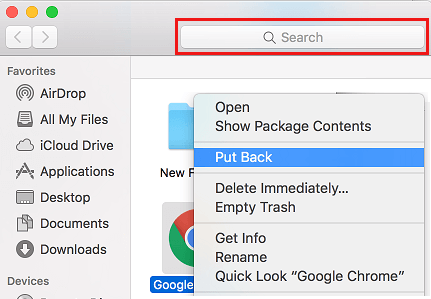
3. If prompted, enter your Admin Username, Password and click on OK to authorize this action.
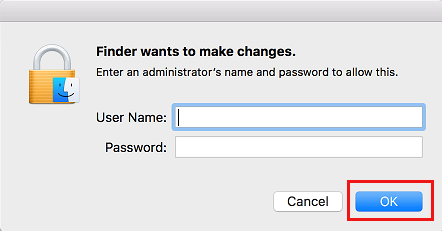
If you cannot find the App or Program in the Trash can, it is likely that you had emptied or cleared the Trash Can or the Trash was automatically cleared by the system.
This means that the app or program has been permanently deleted from your MacBook and it can only be recovered by reinstalling the app from the App Store.
If the App or Desktop Program was not downloaded from the App Store, you will have to go to the third-party source from where the app was originally downloaded from.
2. Restore Deleted Apps on Mac from the App Store
Follow the steps below to Restore Deleted Applications on Mac from the App Store.
1. Open the App Store on your MacBook and click on the Purchased tab, located in the top menu-bar.

2. On the Purchased screen, you will be able to see the List of Applications that were downloaded to your Mac from the App Store.
3. From the list of Applications, locate the Application that you had accidentally deleted and click on the Install button located next to the Application.
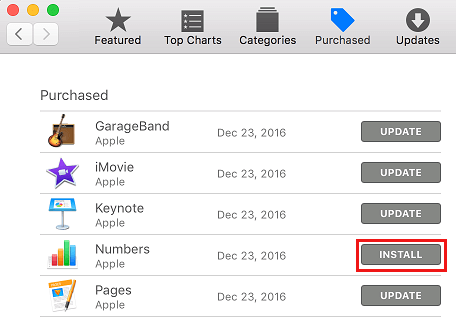
4. When prompted, enter your Apple ID password in order to reinstall the application back on your Mac.