While the most common way to restart an iPhone is by using its power button, it is also possible to Restart iPhone without using the power button.
You may find this useful, if the power button on your iPhone is malfunctioning and also if you want to become aware about other methods of restarting your device.
As you must be aware, restarting iPhone can help in fixing problems by force-closing stuck processes, which might be interfering with proper functioning of apps and preventing your device from performing at its best.
1. Restart iPhone Using Assistive Touch
The Assistive Touch feature on iPhone provides the option to add a virtual Home button that can be used to Power OFF and Restart any model of iPhone.
1. Go to Settings > Accessibility > Touch > AssistiveTouch.
2. On the next screen, enable AssistiveTouch Menu by moving the slider to ON position.
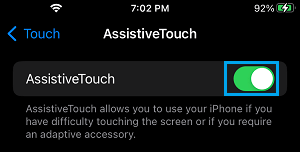
3. You should now find the AssistiveTouch Icon on the screen of your iPhone.
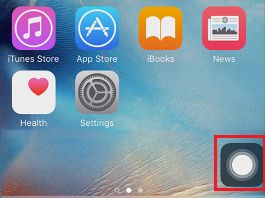
4. Tap on AssistiveTouch Icon > go to Device > More and select the Restart option.
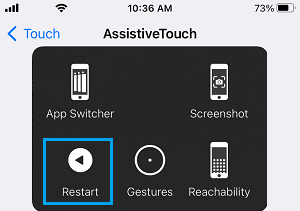
5. On the confirmation pop-up, tap on the Restart option to confirm.
2. Restart iPhone Using Network Settings
If your iPhone is going through network related issues, you can both restart and Reset Network Settings on your iPhone using the following steps.
Note: Make sure that you remember the password for your Wi-Fi network before going ahead with these steps.
1. Go to Settings > General > Transfer or Reset iPhone > Reset.
2. On the pop-up, select Reset Network Settings option.

3. Enter your Lock Screen Password when prompted.
4. On the confirmation pop-up, select the Reset option to confirm and wait for the Reset process to be completed.
Once the Reset process is completed, you will find your iPhone restarting.