The problem of Reset Notes Password not working on iPhone has been reported by users. Hence, let us go ahead and find out if this issue can be fixed.
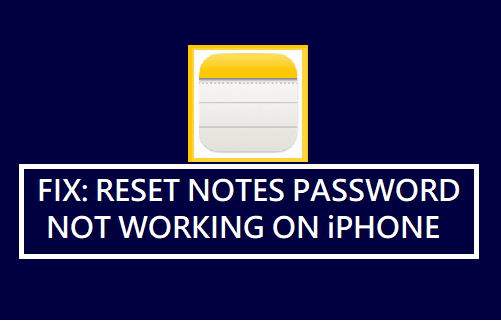
Why Reset Notes Password Is Not Working on iPhone?
When you Lock a Note on iPhone with password, anyone that tries to open this Locked Note will always be prompted to enter the password that was used to lock this particular Note.
Hence, it is important that you Lock Notes on iPhone with an easy to remember password or write down the password and keep it in a safe place.
If you forget the password, iPhone provides the option to remove or reset the forgotten Notes password and create a New Password.
However, this New Password can only be used to Lock New Notes on your iPhone, it cannot be used to open Notes that you had previously locked with the forgotten password.
Unfortunately, this is how “Reset Notes Password” feature works on iPhone and has turned out be the main reason for users reporting the problem of Reset Notes Password not working.
1. Reset Local Notes Password on iPhone
If your Locked Notes are located on the internal storage of iPhone and not on iCloud, you can follow the steps below to Reset Notes Password on iPhone.
1. Go to Settings > Notes > Password > On the next screen, select On My iPhone Account.
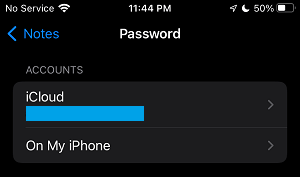
2. On the next screen, tap on Reset Password option.
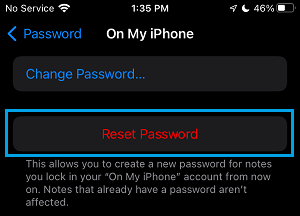
3. When prompted, enter your Lock Screen Password > On the confirmation pop-up, tap on Reset Password to confirm.
4. On the next screen, type and verify New Note Password that you want to use to protect Notes on iPhone and tap on Done.
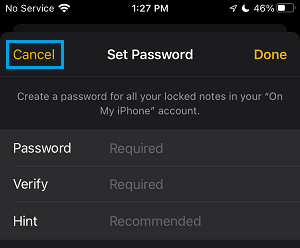
Note: You can tap on Cancel, if you no longer want to use password to Lock Notes located on iPhone.
This will Reset the Notes Password on iPhone and all New Notes that you lock on your device from now onwards will be protected with the New Password.
2. Reset iCloud Notes Password on iPhone
If your Notes are located on iCloud, you can follow the steps below to Reset iCloud Notes Password on iPhone.
1. Go to Settings > Notes > Password > On the next screen, tap on iCloud.
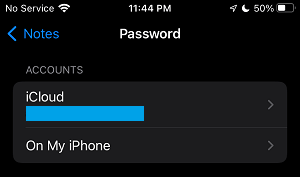
2. On the next screen, tap on Reset Password option.
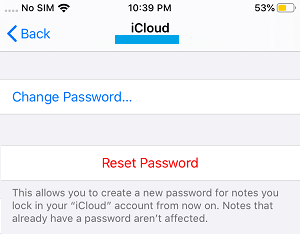
3. When prompted, enter your Apple ID Password and tap on OK > On the confirmation pop-up, tap on Reset Password to confirm.
4. On the next screen, type and confirm the New Password that you want to use to protect Notes on iCloud and tap on Done.
Note: You can tap on Cancel, if you no longer want to use password to Lock iCloud Notes.