If you have forgotten the password for your Microsoft Account, Windows provides the option to Reset Microsoft Account password using two different methods as provided below.
The first method allows you to Reset Microsoft password, right from the login screen of your Windows 11/10 computer and the second method takes you to Microsoft’s password reset webpage.
In both these methods, you will be required to provide the Email Address linked to your Microsoft Account and login to the Email Address in order to receive a security code from Microsoft.
Hence, make sure that you remember the Email Address linked to your Microsoft Account and you can login to this Email Address using its login password (Email Address password and not your Microsoft Account Password).
Reset Microsoft Account Password
If you forget Microsoft Account Password, you won’t be able login to the computer using Microsoft Account or use Microsoft related services like Skype, Outlook, MS Teams and others.
Hence, Microsoft provides the option to Reset Microsoft Password, right from the login screen of your computer and also by going to its dedicated password reset webpage.
1. Reset Microsoft Account Password from Login Screen
You can follow the steps below to Reset Microsoft Account Password from the login screen of your computer.
1. Press the Power button to start the computer.
2. Click anywhere on the screen and this will take you to the Login Screen of your computer.
3. On the login screen, select your Microsoft User Account and click on I Forgot My Password option.

4. On the next screen, enter the Email Address linked to your Microsoft Account and click on the Next button.
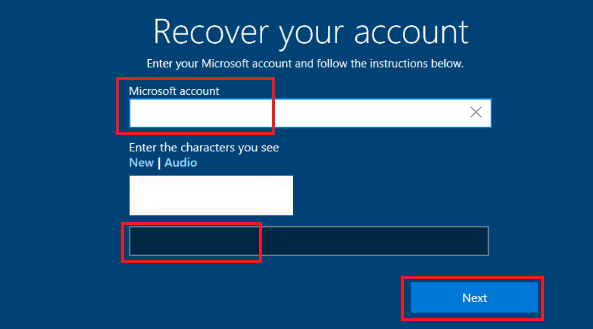
5. On Verify your identity screen, select Email Address, Phone Number or Authenticator App to recieve the security code.
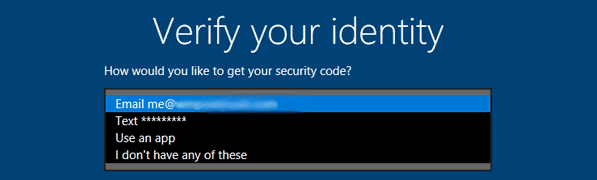
Once you make the selection, Microsoft will send a one-time use Security Code to your selected method.
6. On the next screen, enter the Security Code and press the Enter key on the keyboard of your computer.
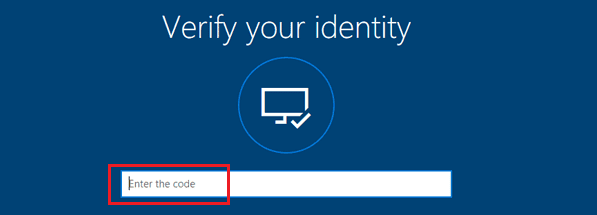
7. On Reset your password screen, enter New Password for your Microsoft Account and click on Next.
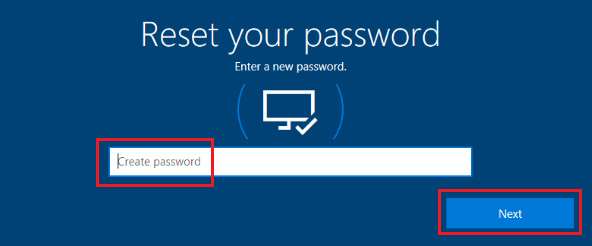
While this Password recovery process works well most of the times, it can sometimes run into problems. If this happens, you can try the next method.
2. Reset Microsoft Account Password Online
As mentioned above, Microsoft provides the option Reset Microsoft Account Password by going to its dedicated Password Reset webpage.
1. Open the web browser on your computer and go to Microsoft’s Password Reset website.
2. On “Recover your account” screen, type the Email Address associated with your Microsoft Account and click on the Next button.
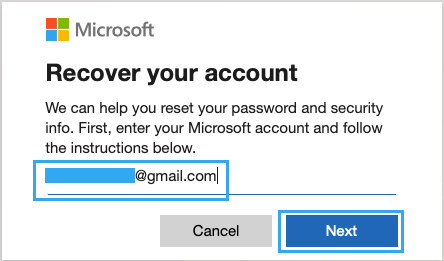
3. On the next screen, make sure your Email Address is correct and click on Get Code to receive a verification code from Microsoft.
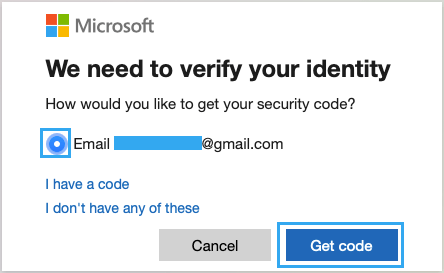
4. On the next pop-up, enter the Security Code that was sent by Microsoft to your Email Address and click on Next.
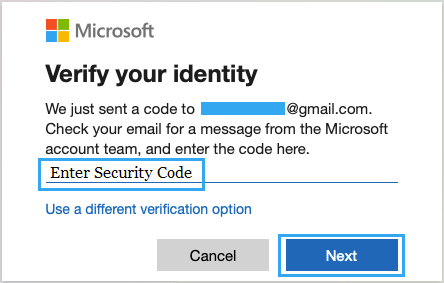
5. On the next screen, type a New Password for your Microsoft Account and click on the Next button.
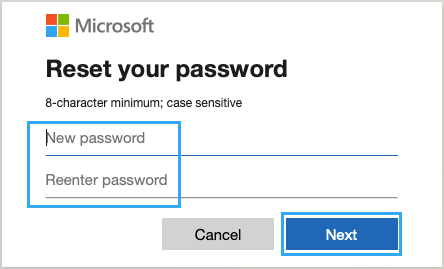
Once your Microsoft Account Password is reset, you will see “Your Password has been Reset” pop-up on the screen of your computer.
After this, you will be able to login to the computer using your New Microsoft Account password and use the New Password to download Apps from Windows Store and use all Microsoft related services.