If your iTunes Music Library has become totally messed up and unmanageable, you can simply Reset iTunes Library and start all over again.
However, when you go for the Reset option, iTunes Music Library will be Reset to its original Factory default settings and you will end up losing all your Playlists, Ratings and Lists.
The other option is to manually remove songs from iTunes Music Library, which ensures that only the actual songs or unwanted items will be removed from your Library on iTunes.
With this understanding let us go ahead and take a look at the steps to “Reset iTunes Library” and also the steps to manually clear items from iTunes Library.
1. Reset iTunes Library on Mac
You can follow the steps below to Reset your “iTunes Music Library” on your MacBook.
1. Click on the Finder Icon and this will bring up the Go option in top-menu bar.
![]()
2. Select the Go tab in top-menu bar and click on Home in the drop-down menu.
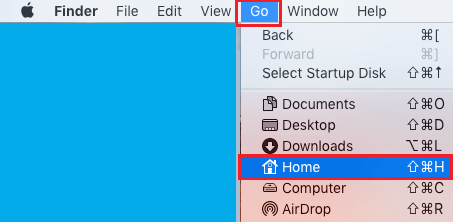
3. From the Home Directory, navigate to Music > iTunes > right-click on iTunes Library.itl File and Rename the File as iTunes Library.old.
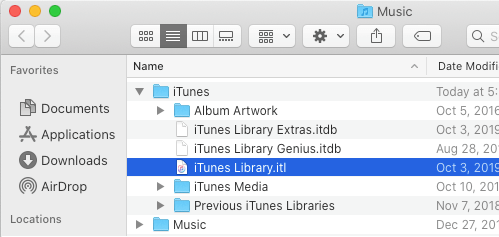
4. Similarly, Rename iTunes Music Library.xml File as iTunes Music Library.old.
Now, when you open iTunes, New iTunes Music Library.itl and iTunes Music Library.xml files will be created.
As mentioned above, the Reset process makes your iTunes Music Library blank, which allows you to start building your Music Library from scratch.
2. Manually Clear iTunes Library on Mac
If the size of your Music Library is not large, you may like the idea of manually clearing unwanted items from iTunes Library.
1. Open iTunes on your Mac or Windows computer.
2. Select the Media Type that you want to edit (Music, Movies, Podcasts, etc.)
3. Select Items that you want to remove and press the Delete key.
4. Repeat above steps for other music lists (if required).
On Mac: Hold Command key and Press A to select all items within a Folder.
On Windows Computer: Hold the CTRL key and press A to select all songs in the list.
As mentioned above, this method only deletes items from the list and does not delete the actual music files.
3. Reset iTunes Library on Windows Computer
On a Windows computer, you can follow the steps below to Reset your iTunes Music Library.
1. Open the File Explorer on your computer.

2. On the File Explorer screen, navigate to C:\Users\Music\iTunes Folder and Rename iTunes Library.itl File to iTunes Library.old.
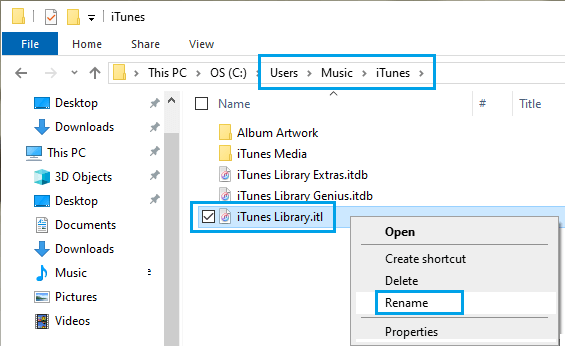
3. Similarly, Rename iTunes Music Library.xml File as iTunes Music Library.old.
4. Restart iTunes on your computer.
When iTunes re-opens, it will clear all the Playlists and create New iTunes Library.itl and iTunes Music Library.xml files.