You may find the Release & Renew IP Address on your Windows PC and Mac, if they are unable to connect to the internet or connect to particular websites on the internet.
In the first case (not connecting to Internet), the problem might be due IP Address of your computer not being renewed by Router, in the later case, the problem might be due to your IP Address being blocked by the website that you are trying to access.
In both cases, the problem can be fixed by restarting the Router or by going through a Manual IP Release and Renew process.
Release & Renew IP Address on PC and Mac
You can find below the steps to Release & Renew IP address on a Windows computer using Command Prompt and on a MacBook, iMac or Mac Mini using System Settings or System Preferences.
1. Release & Renew IP Address Using Command Prompt
An easy way to Renew IP Address on a Windows computer is by using Command Prompt.
1. Open the Command Prompt on your computer with Admin Privilages.
2. In the Command prompt window, type ipconfig /release and press the enter key to release the current IP Address of your computer.
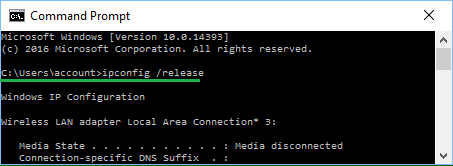
3. Next, type ipconfig /renew and press the Enter key to renew the IP Address of your computer.
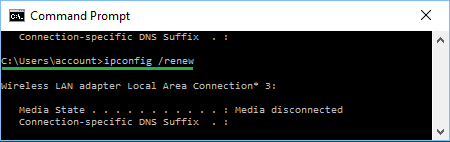
4. Close Command Prompt window and restart the computer.
2. Renew IP Address on Mac
In case of Mac, you can Renew IP Address by going to System Preferences.
1. Click on Apple Logo in top menu-bar and select System Preferences… in the drop-down menu.

2. From System Preferences screen, navigate to Network > select Ethernet or WiFi in the side-menu and click on Advanced.

3. On the next screen, switch to TCP/IP tab and click on Renew DHCP Lease button & click on OK to save the revised settings.
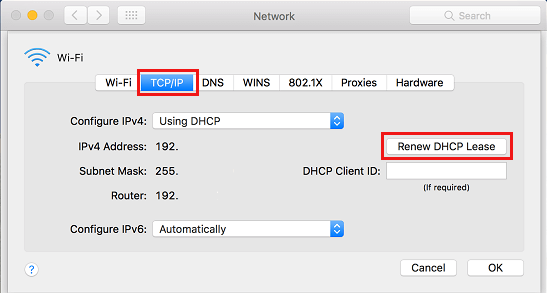
This will release and renew your IP Address on Mac.