Google Play Gift Cards are a popular choice for gifting, especially during Christmas, Holidays and occasions like Birthdays. These cards make it convenient for the recipients to purchase Apps, Music, Videos, Movies or Games of their liking from Google Play Store.
Google Play Gift Cards come in denominations of $10, $15, $25 and $50 and are sold in Walmart, Best Buy and almost all other stores that sell Gift Cards.
Unlike Apple Gift Cards, Google Play Gift Cards cannot be redeemed by scanning the Gift card with a Phone. However, Redeeming Google Play Gift Cards is easy and you can find below two different methods to redeem Google Play Gift Cards.
Redeem Gift Play Gift Cards on Android Phone or Tablet
You can Redeem Google Play Gift Card, right on you Android Phone or tablet by following the steps below:
1. Open Google Play Store app on your Android Phone or Tablet.
2. Tap on the 3-line icon, located at the top-left corner of your screen
![]()
3. Scroll down in the drop-down menu and tap on the Redeem tab.
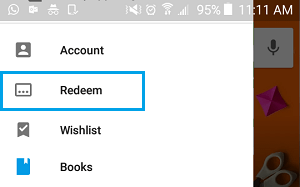
4. On the pop-up that appears, enter the Gift Card’s code and tap on the Redeem button.
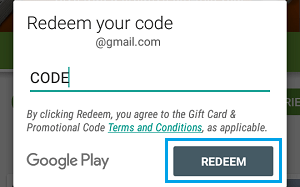
Note: If you enter the code incorrectly, you will get an error message and you will be required to enter the code once again for Google to verify the code and add the balance to your Account.
Redeem Google Play Gift Cards on Computer
In case you do not use your Android Phone for online purchases, you can Redeem your Google Play Gift Card by using a computer.
1. On your computer visit play.google.com/redeem
2. Sign into your Google Account, by tapping on the sign in button and entering your login details.
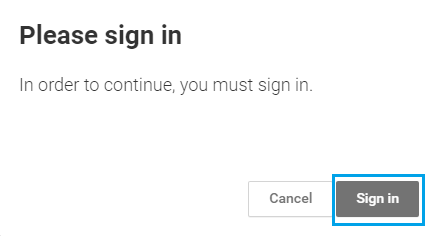
3. Once you are signed-in to your Account, you will be prompted to enter in the Gift Card code
4. Enter the Gift Card code and tap on the Redeem button (See image below).
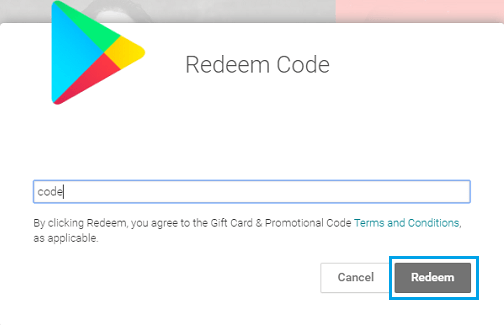
Google Play Gift card balance will be instantly added to your account and you will be ready to buy Apps, Music, Movies, Games, Books and more using your credit.
Redeem Google Play Gift Cards While Making a Purchase
You can also Redeem Google Play Gift Cards while you are in the process of making a purchase on Google Play Store.
1. Login to your Google Play Account > Search for the Movie title > and click on the RENT button.
2. On the popup that appears, do not click on the RENT button (even if you have a balance), instead click on the down arrow.
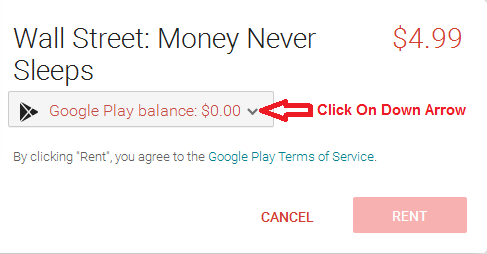
3. From the drop-down menu, click on Redeem.
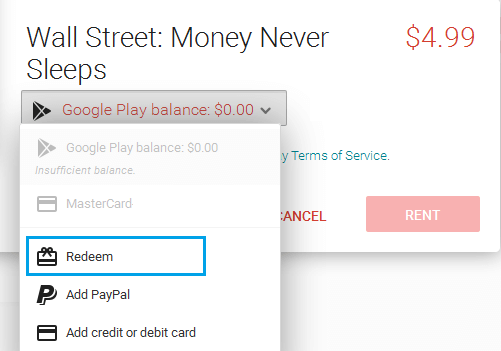
4. Next, follow the prompts to enter the Gift Card Code and complete your purchase.