When you delete Emails in Microsoft Outlook, the deleted items are simply moved to “Deleted Items Folder” within your email account, before being permanently deleted by the system after a set period of time.
As you may agree, this is a good safety Mechanism in Outlook; as it can easily save your day in case you accidentally or intentionally end up deleting an important Email from the Inbox.
1. Recover Recently Deleted Emails in Outlook
If you have recently deleted an Email Message in Outlook, you can easily recover the Deleted Email by going to the Deleted Items Folder in Microsoft Outlook.
1. Open the Deleted Items Folder by clicking on it.
2. Select the Emails that you want to recover > click on the Folder Icon in the top-menu bar and select Inbox or any other Folder where you want to Restore the Emails to.
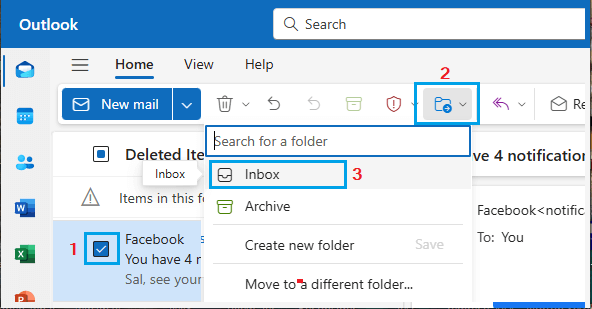
The deleted Emails will be restored back to the selected Folder in your Outlook Email Account.
2. Recover Permanently Deleted Emails in Outlook
In above case, the Email Message was recently deleted and it could be easily recovered as it was still available in “Deleted Items” Folder.
Now, imagine the worst case scenario of a user who ends up permanently deleting Emails. This can happen when you delete Emails from the Inbox and also clear the “Deleted Items” Folder.
Luckily, Microsoft Outlook provides the option to recover permanently deleted, even after they have been cleared from the “Deleted Items” Folder.
1. Open the Deleted Items Folder located in the left-pane.
2. In the Deleted Items Folder, click on Recover Deleted Items from this folder link.
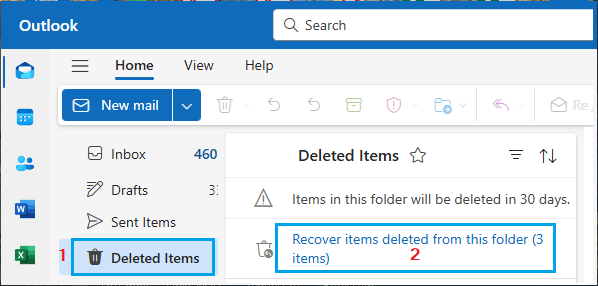
Outlook will bring back all the Emails that were deleted from the Deleted Items Folder.
3. Once all the deleted Emails are brought back, select the Emails that you want to recover, right-click on any selected Email and click on the Restore option in the menu that appears.
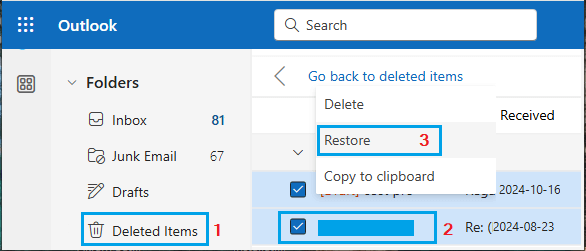
Once the Restore process is completed, you will find the Deleted Email Messages being Restored back to the original Folder from which they were deleted.