You might be pleased to know that it is possible to Recover Deleted Files, Photos and Contacts from iCloud, even if they were permanently deleted from your iPhone, iPad or MacBook.
This is possible due to the default tendency of Apple devices to keep deleted files, photos and contacts in Recently Deleted Folder on iCloud for a period of 30 days.
The Recently Deleted Folder can be easily accessed by logging into your iCloud Account and it provides the option to restore deleted items, back to the original location from where they were initially deleted.
Recover Deleted Photos, Contacts and Files From iCloud
If you have accidentally or mistakenly deleted photos or files from your iPhone or Mac, you can find below the steps to Recover Deleted Photos, Files and Contacts from iCloud.
1. Recover Deleted Photos From iCloud
Since, Photos and Videos take up a lot of iCloud storage, they happen to be the first items that users delete to recover storage space on iCloud.
Luckily, iCloud does not immediately remove deleted Photos and Videos from your iCloud account. This allows you to recover deleted Photos, in case you had deleted them by mistake.
1. Using your Mac or PC, go to iCloud.com and Sign-in to your iCloud Account.
2. Once you are in iCloud, click on the Apps Icon and then click on Photos.
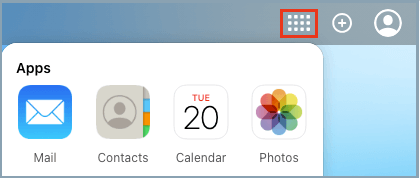
3. In iCloud Photos, click on Recently Deleted album in the left-pane. In the right-pane, select Photos that you want to Restore.
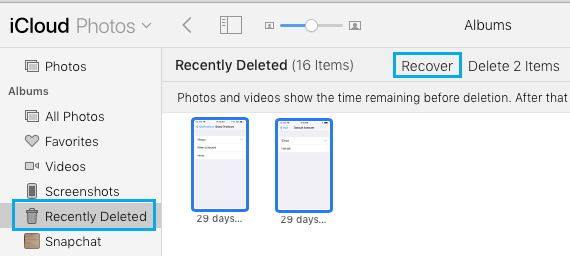
4. Once the photos are selected, click on Recover option.
2. How to Recover Deleted Files From iCloud
If you have accidentally deleted a file from your iPhone or MacBook, it is likely to be available in your iCloud Account and can be recovered.
1. Open the Web browser on your Mac or PC > Go to iCloud.com and Sign-in to your iCloud Account.
2. Once you are in iCloud, click on Apps icon and then click on the Settings Icon.
![]()
3. On iCloud Settings screen, scroll down and click on Restore Files option.
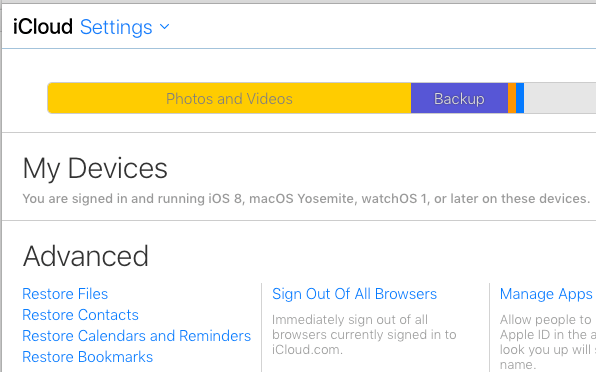
4. On the next screen, select the Files that you want to restore by clicking in the check boxes. Use the Select All option in case you want to restore all files.
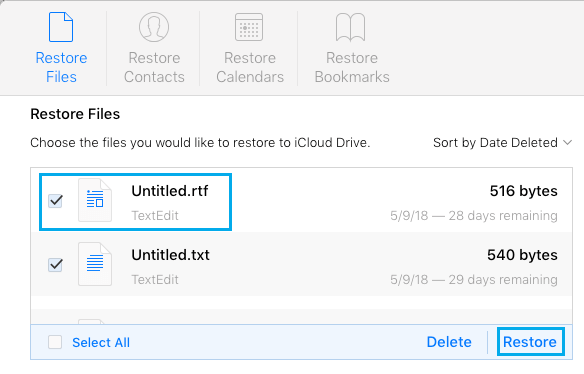
5. Once the Files are selected, click on the Restore option.
3. Recover Deleted Contacts From iCloud
Unless you have disabled the option to backup Contacts to iCloud, you have a pretty good chance of recovering Deleted Contacts from iCloud.
1. Using your PC or Mac visit iCloud.com and Sign-in to your iCloud Account.
2. Once you are in iCloud, click on the Settings icon.
![]()
3. On iCloud Settings screen, scroll down and click on Restore Contacts option.
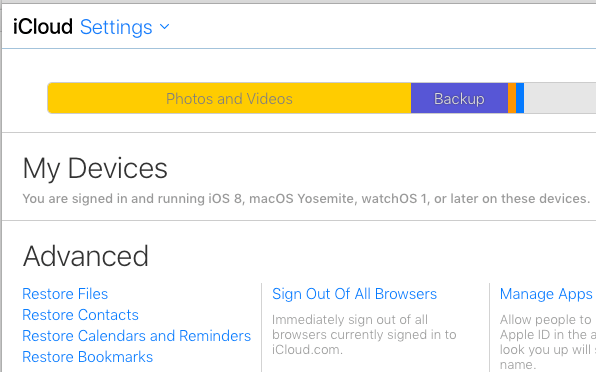
4. On the next screen, click on the Contact’s Archive File that you want to Restore.
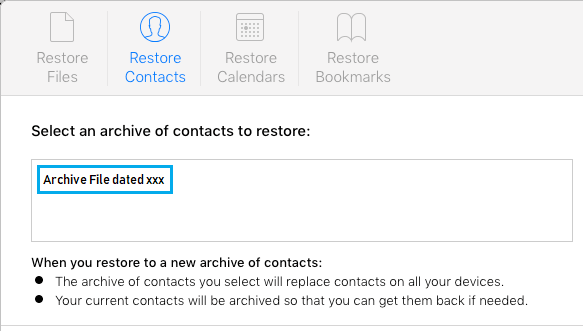
5. On the Pop-up, click on Restore option to confirm.
As you can see from the image above, iCloud makes a backup of your current Contacts, when you restore Contacts using an available backup file on iCloud.
This will allow you to Restore missing New Contacts, in case the Archive of iCloud Contacts that you are Restoring does not contain the New Contacts that you had added after the date on iCloud Archive.