It is too easy to accidentally tap the delete button on the iPhone Mail app and end up deleting important emails from your inbox. Hence, the Mail App on iPhone provides the option to Recover Deleted emails.
This is possible due to the built-in safety feature in the Mail App on iPhone, which keeps deleted Emails in the Trash Folder for a period of 30 days and allows users to perform any of the following actions.
- Permanently delete emails from the trash can
- Recover deleted emails and get them back to the inbox
- Let the emails remain in the trash can and wait for them to be permanently deleted on their own
Recover Deleted Emails On iPhone or iPad
Follow the steps below to recover deleted Emails from the trash folder on your iPhone or iPad.
1. Open the Mail App on your iPhone.
2. Next, tap on Mailboxes located at top-left corner of the screen.
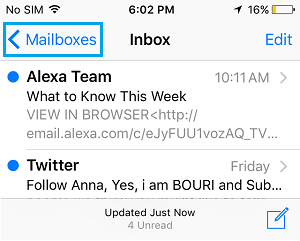
3. On the Mailboxes screen, scroll down and tap on the Trash can icon.
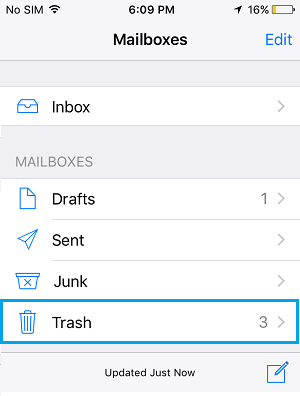
4. On the Trash can screen, tap on the Edit button located at top-right corner.
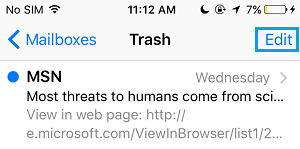
5. Next, Select Emails that you want to recover by tapping on them and tap on the Move option (bottom-menu).
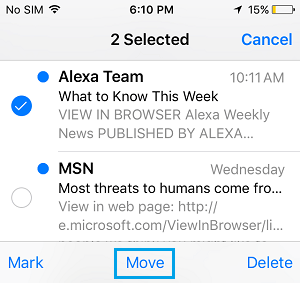
6. On the next screen, select Inbox to move selected emails from the Trash can back to Inbox.
While you can always recover deleted Email Messages by using above steps, things can get messy if there are a large number of Email Messages in the Trash Folder, in which case you will have to go through all of them.
Also, the Trash Folder has its own schedule for permanently deleting Email Messages from iPhone, which can result in the Email Message that you want to recover already being removed from your device (in case of a delay).
Hence, it is recommended that you take a good look at Email Messages before deleting them. If you are conducting a large scale email cleanup action, it is a good idea to move important Email Messages to a separate Folder.