If you have accidentally deleted Contacts from iPhone or lost Contacts due to other reasons, you can find below different methods to Recover Deleted Contacts on iPhone.
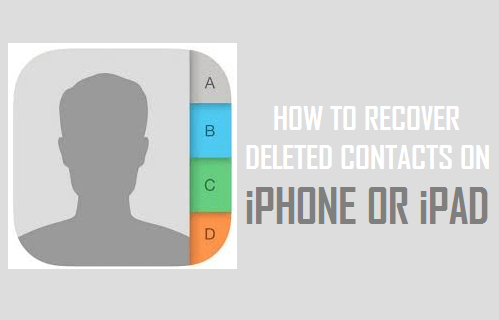
Recover Deleted Contacts On iPhone
Accidentally deleting single or multiple Contacts from iPhone is a common occurrence that many iPhone users have reported.
In addition to accidental deletion, users have also reported about Contacts missing on iPhone after installing an iOS update, after a hard rebbot and other reasons.
Irrespective of the reason, it is possible to Recover Deleted Contacts on iPhone by Re-syncing iCloud Contacts, by restoring iPhone from an iCloud Backup and also by restoring iPhone from a Backup stored on the computer.
1. Merge iCloud Contacts to iPhone
If Contacts were recently deleted from iPhone, it is likely that the deleted Contacts are still available on iCloud and can be easily recovered.
1. Open Settings > tap on your Apple ID Name > iCloud > Show All > On the next screen, move the slider next to Contacts to OFF position.
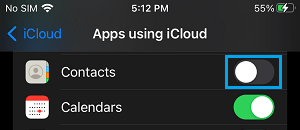
Note: If you are using an older version of iOS, go to Settings > General > iCloud > Switch OFF iCloud.
2. On the pop-up, select Keep on My iPhone option.
3. After 30 seconds, enable iCloud Contacts back on your device by moving the toggle next to Contacts to ON position.
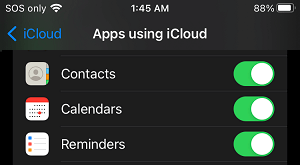
4. On the next pop-up, select the Merge option, which ensures that all your Contacts are saved to iCloud.
Hopefully, this should bring back all the Deleted Contacts back on your device.
2. Recover Deleted Contacts from iCloud Backup
If your iPhone is set to automatically backup its data to iCloud, you should be able to Recover Deleted Contacts from the Backup of your decice as available on iCloud.
1. Go to Settings > Apple ID > iCloud > iCloud Backup.
2. On the next screen, check the date of Last Successful iCloud Backup.
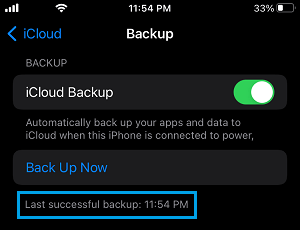
Note: Go ahead with the next steps, only if the date of iCloud Backup is prior to the date when the Contacts were deleted.
3. If a proper backup is available, go to Settings > General > Transfer or Reset iPhone > tap on Erase All Content and Settings.
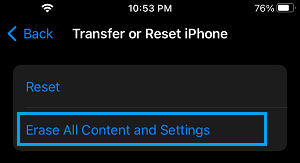
3. On the confirmation pop-up, tap on Erase iPhone to confirm.
4. After all the data is erased, you will see iPhone starting up with “Hello” screen. Slide to right to start the process of setting up your iPhone.

5. Follow the next set of onscreen instructions, until you reach the “Apps & Data” screen. On this screen, select Restore from iCloud Backup option.
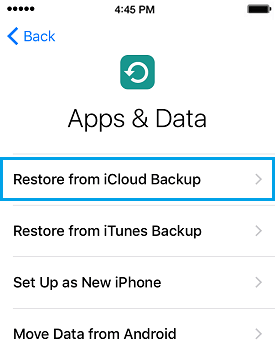
6. When prompted, Sign-in to your iCloud Account by entering Apple ID, password and tap on Next.
7. On the next screen, select the iCloud Backup that you want to Restore your iPhone from.

Once the restore process is completed, you should find all the Deleted Contacts back on your device.
3. Recover Deleted Messages Using Finder on Mac
If you had previously downloaded a backup of iPhone to Mac, you should be able to Recover Deleted Contacts by Restoring iPhone from the Backup File as available on your MacBook.
Note: You need to Turn off Find my iPhone in order to use this method.
1. Connect iPhone to Mac and open the Finder on your Mac by clicking on the Finder Icon.
2. On the Finder screen, select your iPhone in the left-pane. In the right-pane, scroll down to ‘Backups’ section and click on Restore Backup button.

3. On the pop-up, select the iPhone Backup as available on your Mac and click on the Restore button.

Once the Restore Process is completed, you should find deleted Contacts back on your device.
4. Recover Deleted Contacts Using iTunes on Windows computer
Similarly, if you had downloaded a backup of iPhone to Windows computer, you should be able to recover Deleted Contacts by Restoring iPhone from the Backup File as available on your computer.
Note: You need to Disable Find My iPhone, in order to restore iPhone using iTunes.
1. Connect iPhone to Computer > open iTunes (if it did not automatically start).
2. Click on the Phone icon as it appears on the screen of your computer.
![]()
3. Next, click on the Summary tab in the left-pane. In the right-pane, click on Restore iPhone button located under “Manually Backup and Restore” section.

4. On the pop-up, select the Backup of iPhone that you want to use for the Restore process and click on the Restore button.

Wait for the Backup process to be completed, after which you should find Deleted Contacts back on your device.