While WhatsApp is full of features, it does not provide the option to record video calls. However, it is still possible to record any WhatsApp Video Call on iPhone using steps as provided below.
Most users looking for the steps to Record WhatsApp Video Call on iPhone are simply trying to preserve memories of their WhatsApp conversations with relatives and friends.
However, while close friends and relatives may have no objection to being recorded, you need to be careful while recording business related conversations or recording people that you do not know well.
Record WhatsApp Video Calls on iPhone
Before going ahead with the steps to record WhatsApp Video Calls on iPhone, you need to be aware that recording calls without obtaining prior consent may be not be allowed and even considered as being an illegal activity in certain Countries or States within the same Country.
Hence, it is strongly recommended that you clearly understand the regulations, before going ahead and recoding any WhatsApp Video or Voice Call on your iPhone.
Use Screen Recording to Record Video Calls on iPhone
iPhone comes with its own native or built-in Screen Recording App, which can be added to Control Center and used to Record WhatsApp Video Calls.
1. Open Settings > scroll down and tap on Control Center.
2. On the next screen, scroll down and tap on the green Plus button located next to Screen Recording and this feature will be added to Control Center.
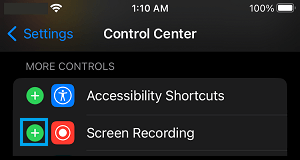
This will added the Screen Recording button or Icon to the Control Center on your iPhone.
Once the “Screen Recording” button is available on the Control Center, you will be able to Record WhatsApp Video calls at any time on your iPhone by going to Control Center and tapping on the Record button.
![]()
You can stop recording at any time by going to Control Center and tapping on the Record button again.
The recorded WhatsApp Videos will be saved to the Photos app on your iPhone and can they be easily accessed by opening the Photos App on your iPhone.
How to Open Control Center?
The steps to open the Control Center on iPhone vary, depending on whether you have an iPhone with or without Home button (iPhone X and later).
iPhone 6/6S/7/8: You can open Control Center by Swiping up from bottom of the screen.
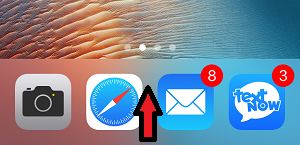
iPhone X/11/12/13: Swipe down from top-right corner of the screen to open Control Center.
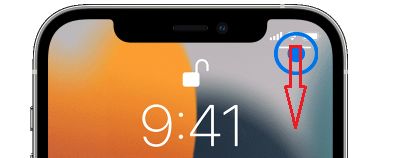
Note: If you swipe too close to the top-center of screen, it will open Notification Center, instead of the Control Center.