Do you Remember sending an email and realizing the very next moment that you shouldn’t have sent it? Luckily, it is now possible to Recall Sent Email, if you are using Gmail.
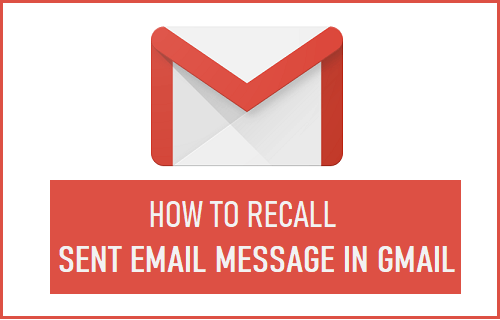
Recall or Cancel Sent Gmail Message
The option to Recall Sent Messages in Gmail is not enabled by default. In order to be able to recall sent Emails, you need to manually enable “Undo Send” option in your Gmail Account.
Once, this option is enabled, Gmail will provide a clear option to recall any recently sent Email Message from your Gmail Account.
Also, you need to be aware that Gmail provides only a 30-second period to recall any sent Email, after which you won’t be able to recall the sent Email Message.
1. Enable “Undo Send” Message Option in Gmail
As mentioned above, the first step is to Enable “Undo Send” option and select the period up to which this option remains available in your Gmail Account.
1. Log in to your Gmail Account on a computer.
2. Once you are logged-in, click on Gear shaped icon and select Settings option in the drop-down menu.
![]()
3. On the Settings screen, make sure you are on the General Tab and check Enable Undo Send option, under “Send and Archive” section.

After this, click on the down-arrow next to Enable Undo Send and select your desired Cancellation period.
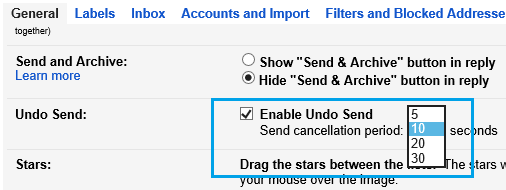
After selecting the Cancellation period, scroll down to bottom of the screen and click on Save Changes button.
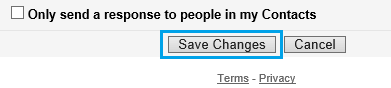
After this, you should be able to Recall Sent Email Messages in your Gmail Account.
2. How to Recall Sent Email in Gmail
Now that you have Enabled Undo Send option in your Gmail Account, it is time to test how this feature works.
1. Click on the Compose button, located at top-left corner of your screen to open New Email Message window.
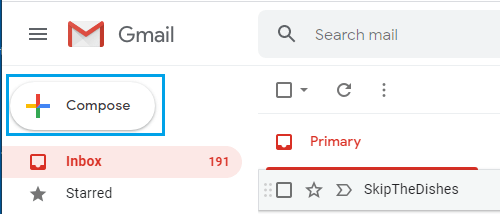
2. Compose a new test email message and click the Send button.
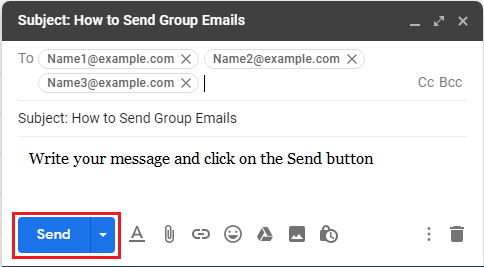
3. Once you click the send button, you will see a message reading “Your message has been sent. Undo, View message.” at the top of your screen.
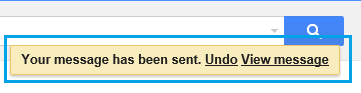
4. All that is required to Recall the Email that you just sent from your Gmail Account is to click on the Undo option.
This will immediately bring the sent Email Message back to your Gmail Account, allowing you to modify the message and send it back again (If required).
If you do not want to send a corrected message, simply close the message and it will land in the Drafts Folder, allowing you to either delete the message or keep it for your own records.
As mentioned above, the Undo option will only be available for a short period of time (maximum 30 seconds). Hence, you need to make a quick decision and immediately click on the Undo link.
Problem with “Undo Send” Option in Gmail
The problem with “Undo Send” option in Gmail is that the option to Recall Sent Email appears very casually at the top of the screen and immediately disappears within a very short period of time.
In short everything is wrong with the way this option is designed in Gmail – Small strip, small fonts, casual color choice and an Undo link which is not at all prominent.
Hence, make sure that you get used to what ‘Undo Send’ option looks like in Gmail and how it works by sending out a few test email messages and cancelling them within the available 30 second window.