When you open any Facebook Message, the sender of the message will be able to see the have read the message by taking a look at the “Seen” stamp that appears next to the sent Message.
In-fact, Facebook makes use of 4 different icons to indicate the status of messages on its popular Social Media and Messaging platform.
![]()
As you can see in above image, the sender of a Facebook message will see a Faded Blue Circle with check mark when the message leaves his/her device.
As soon as the message is delivered to the recipient, the blue faded circle turns into a Filled Blue Circle.
When the message is read, the Blue Circle disappears and the sender will see a Mini Version of Contacts Profile Picture, indicating that the message has been read by the recipient.
Is it Possible to Read Facebook Messages Without Being Seen!
Unlike other Social Media Apps, Facebook does not provide any option to disable or switch-off Read Receipts.
Hence, the only way to Read Facebook Messages without being seen or allowing the “Seen” stamp to appear next to the Message is by using workarounds as provided below in this guide.
1. Use Airplane Mode
During our testing the “Seen” stamp did not appear, when Facebook Message was read after enabling the Airplane Mode on our iPhone (should also work on Android).
The Seen Status appeared, only when we started typing a reply to the message, after disabling Airplane Mode.
1. Open Settings > enable Airplane Mode by moving the slider to ON position.

2. After enabling Airplane mode, open Facebook Messenger app and read the message. Once you are done, close the Messenger app.
As mentioned above, the “Message Seen” indicator will not appear on the senders device, until you start typing a reply to the message.
2. Read Message Notifications
When you receive a Facebook message, you will see a notification from Facebook on your iPhone.
Unless you have changed the settings, Facebook Messenger Notifications reveal the sender’s name and a part of the message.
You can view these message notifications and get an idea about the message. The Seen status will not appear, until you tap on the notification or swipe to clear the notification.
3. Use Facebook.com to View Messages
The third method of reading Facebook Messages without the “Seen” stamp appearing on the senders device is to read the messages on a Mac or Windows Computer.
1. Visit facebook.com on your Mac or Windows computer and login to your Facebook Account.
2. Once you are logged-in, you will be able to see Messages in a small pop-up window, located near the bottom-right corner of your screen.
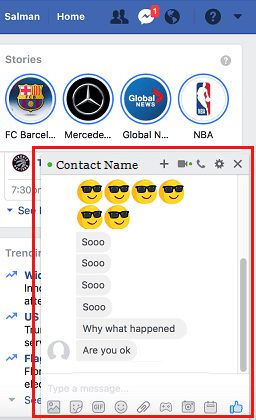
You can read messages in this window and the Seen icon will not appear, unless you click on the message window.
Tip: You can also use desktop version of Facebook on iPhone.
4. Switch to Desktop Mode on iPhone
It also possible to access Facebook Desktop Mode, right on your iPhone and read messages, without being seen by your Contacts.
1. Open the Safari browser on your iPhone and visit www.facebook.com.
2. Once you are on Facebook, tap on the AA icon in URL and select Request Desktop Website option in the drop-down menu.
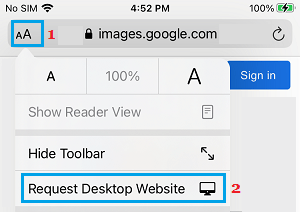
3. This will take you to the desktop version of Facebook, after which you can login to your Facebook Account and start using Facebook.
5. Switch to Desktop Mode on Android Phone
Similarly, you can access Facebook Desktop Mode on your Android Phone and read messages, without being seen by your Contacts.
1. Open the Google Chrome browser on your Android phone and visit Facebook.com.
2. Once you are on Facebook, tap on 3-dots menu icon located at top-right corner and select Request Desktop Site option in the drop-down menu.
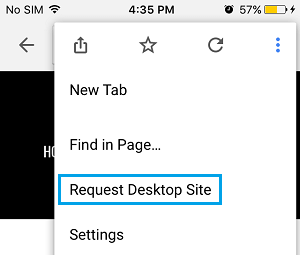
3. After this, Sign-in to your Facebook Account and read Facebook Messages.
Note: While all the above methods can prevent the “Seen status” from appearing on the senders device, your “Last seen time” will still be visible in Facebook.