It is possible to print articles from websites without Ads, Banners and Widgets by using the Reader Mode function as available on iPhone and iPad.
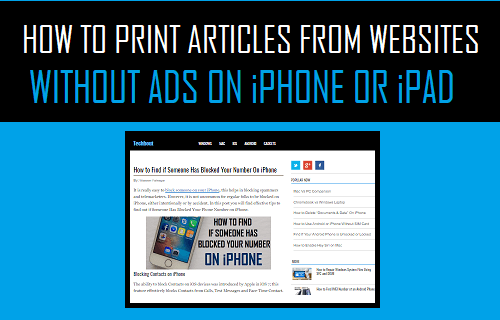
Print Articles from Website Without Ads on iPhone And iPad
In general, most websites offer free content to readers and manage the cost of creating content and operating the bussiness by allowing Google Adsense and other Ad Networks to run adverstisements on their websites.
While Ads, Social Media buttons, Poll widgets and other types of Banners look good on online webpages, they are not at all useful on printed paper.
Printing web pages in their online form leads to unnecessary wastage of paper, toner and distracts attention from main content of the article.
Luckily, it is easy to print articles from websites, without Ads and prevent unnecessary wastage of paper and toner.
Steps to Print Article from Website Without Ads On iPhone
All that is required to print articles from websites without Ads is to switch the article to Reader Mode in Safari browser on your iPhone or iPad and then print the article.
1. Open the Safari browser on your iPhone or iPad and open the article on the website that you want to print without Ads.
2. Once you are on the article, tap on AA icon located at top-left corner of the URL bar and select Show Reader option in the menu that appears.
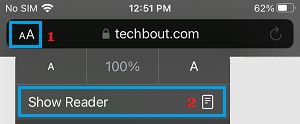
3. Once you are in Safari Reader mode, tap and hold on the Sharing Icon located in bottom-menu to open Safari Sharing menu.
![]()
4. On the Sharing action menu that appears, select the Print option.

5. On the next screen, you can Adjust printer options as required and then tap on the Print option located at top right corner of the screen.
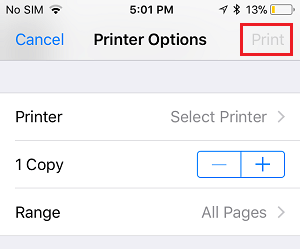
Once the article is printed, you will see the article printed without Ads, Banners, Social Media buttons and other distracting stuff.