When you launch or open the Safari browser on iPhone, you can always find it opening the last website or the webpage that you had previously visited on your iPhone.
This happens, due to the “Tabbed browsing” feature in Safari browser, which allows users to open as many websites as they like in the same browser window, without cluttering the browser with multiple windows.
Since, this feature relies on keeping Safari browsing Tabs open in background, it often leads to Safari opening with your last browsing session.
Prevent Safari Opening Last Browsing Session on iPhone
If you do not want the Safari browser to reveal your last browsing session, you can find below two different methods to prevent the Safari browser from opening your last browsing session on iPhone.
1. Close All Open Tabs in Safari on iPhone
One way to prevent the Safari browser from opening your last browsing session is to get into the practice of closing all Open tabs, after every browsing session.
1. Open the Safari browser on your iPhone.
2. As usual, the Safari browser will open the previously browsed website.
3. Tap on the Tabs button located in bottom menu.
![]()
3. Once you tap on Tabs button, you will see a thumbnail preview of last website or websites that you had accessed in your previous browsing session.
To close a website (tab), tap on the small X button located at upper-right corner (iOS 15 or later) or upper-left corner (iOS 14 and earlier) of the website’s thumbnail and tap on Done.
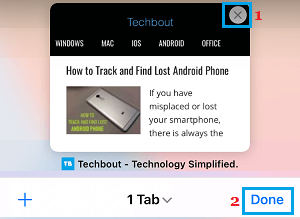
If you find multiple website tabs, you will have to manually close them all.
2. Close Multiple Safari Tabs at Once
If you have opened multiple Safari tabs (any number), there is a way to close them all at once, instead of having to close them one by one.
1. Open the Safari browser on your iPhone.
2. Press and hold Tabs icon and select Close All Tabs option in the menu that appears.
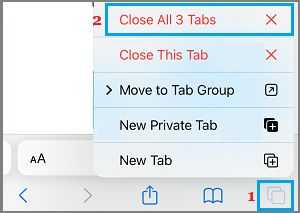
3. On the confirmation pop up, select Close All Tabs option to confirm.
Now, when you open the Safari browser on your iPhone, it won’t be able to load a previously browsed webpage.