As indicated by the Suffix (.sys), pagefile.sys is a System file and a legitimate part of Windows operating system, designed to collect and store data offloaded by various apps and programs running on the computer.
For example, when Apps are minimized, they store their data on the computer’s Random Access Memory (RAM), which allows them to remain active in background and become available for immediate use.
Now, if the RAM requirement on the computer goes up, Windows moves the data of minimized apps from Random Access Memory (RAM) to pagefile.sys, in order to meet the growing RAM requirements on your computer.
This arrangement allows Windows to allocate as much RAM as possible for actively running apps and processes on the computer, while still being able to spring back the minimized apps to life by reading their data from Pagefile.sys.
Is It Safe to Delete Pagefile.sys?
It must be clear by now that Pagefile.sys practically extends the storage capacity of RAM, which should dissuade most users from deleting this file on computers with Low RAM capacity.
In theory, deleting Pagefile.sys on a computer with sufficient RAM capacity (12 to 16 GB) should not lead to any performance issues, as it can be expected to handle most tasks, without the need to store anything in its virtual memory (pagefile.sys).
However, deleting Pagefile.sys on a computer with low RAM capacity can lead to the real possibility of your device being unable to complete certain tasks and coming up with “Out of Memory” or “Not Enough Memory” error messages.
1. Location of Pagefile.sys on Windows Computer
Unless changed or modified by the user, the default location of Pagefile.sys in Windows 11/10 is at root folder of the local drive (C:) on your computer.
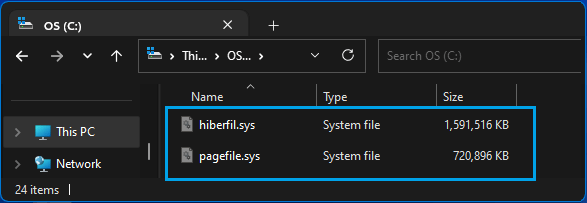
Being a system file, Windows operating system keeps pagefile.sys hidden, in order to prevent the possibility of system files being accidentally deleted on your device.
Hence, you need to enable the option to Show Hidden System Files on your computer, in order to take a look at the amount of storage space occupied by Pagefile.sys on your device.
2. How to Check the Size of Pagefile.sys?
As mentioned above, you can check the amount of storage space occupied by Pagefile.sys on your computer by enabling the option to Show Hidden Files in File Explorer.
1. Open the File Explorer on your computer.
2. On File Explorer window, click on This PC in the left-pane and double-click on your Local Drive (C:) in the right pane.
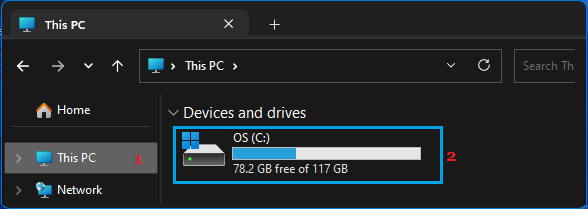
3. Next, click on 3-dots icon in the top-menu and select Options.
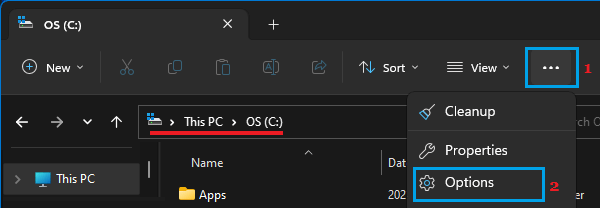
Note: If you are using Windows 10, click on the File Tab and select Change Folders and Search options in the menu that appears.
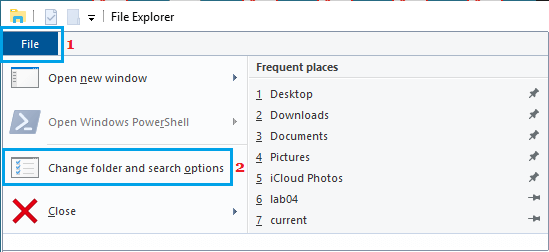
4. On Folder Options screen, switch to View tab > select Show hidden files, folders, drives option and uncheck Hide protected operating system files (Recommended) option.
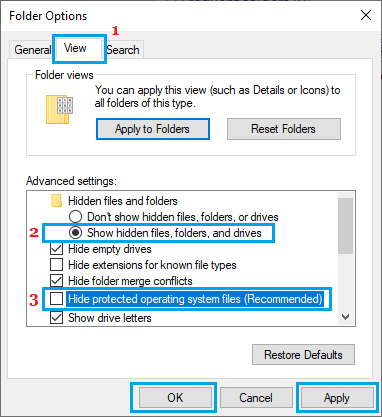
5. Click on Apply and OK to save the changes
6. After this, scroll down in your Local Drive and you will be able to see Pagefile.sys.
If you find Pagefile.sys file being large in size, you may think in terms of deleting the file to free up storage space on your computer.
3. How to Delete Pagefile.sys?
While it is easy to access Pagfile.sys on a Windows computer, deleting Pagefile.sys is not easy as this file is constantly being used up by the operating system.
When you try to delete pagefile, you will run into “The action can’t be completed because the file is open in another program” error message, which will make it impossible for you to delete this file.
Hence, the first step is to prevent the computer from using virtual memory (paging file), after which you should be able to delete Pagefile by going to its location on your computer.
1. Right-click on the Start button and click on Run.
2. In the Run Command window, type SystemPropertiesAdvanced and click on OK.

3. On System Properties screen, switch to Advanced tab and click on the Settings button, located under “Performance” section.

4. On Performance Options screen, switch to Advanced tab and click on the Change button, located under Virtual Memory section.
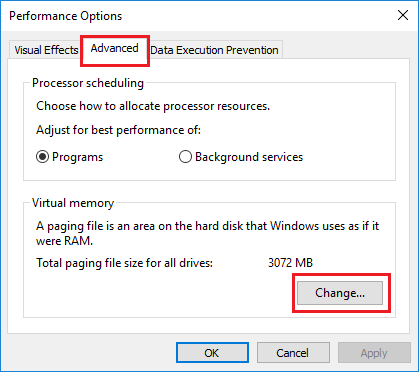
5. On Virtual Memory screen, uncheck Automatically manage option, select your Hard Drive, select No Paging File option and click on the Set button.
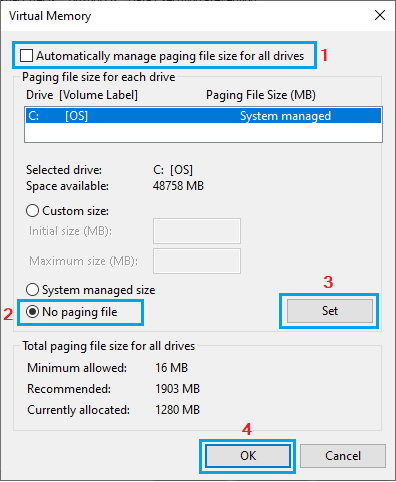
6. On the pop-up, click on OK to restart the computer.
After the computer restarts, you should be able to delete Pagefile by going to to its location on your computer – This PC > Local Drive (C:).
4. How to Resize Pagefile.sys?
Instead of deleting Pagefile.sys, you can consider the option reducing the size of Pagefile.sys on your computer.
1. Right-click on the Start button and click on Run.
2. In the Run Command window, type SystemPropertiesAdvanced and click on OK.

3. On System Properties screen, switch to Advanced tab and click on the Settings button, located under “Performance” section.

4. On Performance Options screen, switch to Advanced tab and click on the Change button, located under Virtual Memory section.
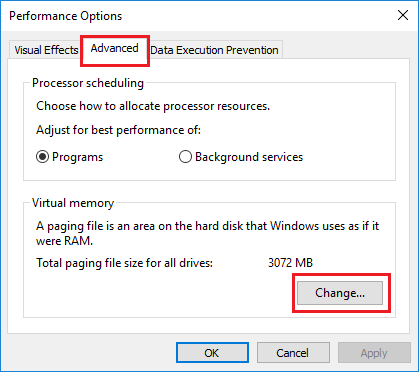
5. On Virtual Memory screen, uncheck Automatically manage option, select your Hard Drive, select Custom size option, type your desired Initial size and Maximum Size values and click on the Set button.
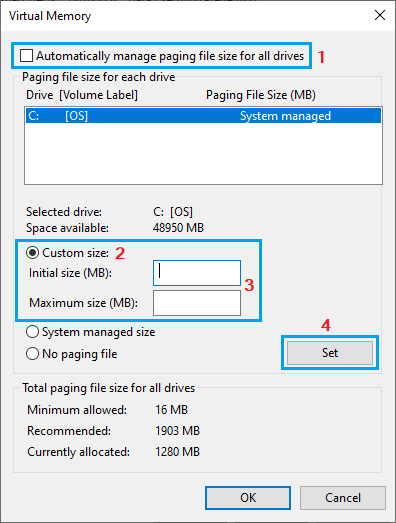
Note: You can set initial size to 1.5 times and maximum size to 3 times the available RAM on your computer.
6. Click OK to close the Virtual Memory screen and Restart the computer to implement this change.
5. How to Restore Pagefile.sys?
If you are experiencing problem after deleting Pagefile.sys file, you can follow the steps below to restore Pagefile.sys on your computer.
Note: If your computer is struggling, you can enable Safe Mode on the computer, which makes it easy to delete Pagefile.sys.
1. Right-click on the Start button and click on Run.
2. In the Run Command window, type SystemPropertiesAdvanced and click on OK.

3. On System Properties screen, switch to Advanced tab and click on the Settings button, located under “Performance” section.

4. On Virtual Memory screen, make sure Automatically manage paging file size for all drives checkbox is selected.
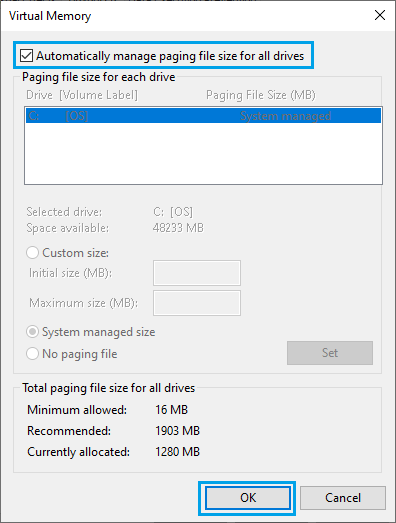
5. Click on OK to close Virtual Memory screen and Restart the computer.
Once the computer restarts, you will see Pagefile.sys is along with Swapfile.sys back on your computer.