If you are coming to Mac from Windows background, you might be wondering about how to Go Page up and Page Down on your MacBook.
This is a common scenario faced by Windows users, who are used to ‘Page Up’ and ‘Page Down’ Keys on Windows keyboard and surprised to find them totally missing on Apple Keyboard or the built-in keyboard of a MacBook.
The good news! – It is really easy to scroll up and scroll down by a page on Mac and this can be done by using the Function and Arrow keys, which are available on both Mac and Apple Keyboards.
Steps to Go Page Up & Page Down on Mac
As mentioned above going page up and page down on a MacBook requires you to use combination of Function and Arrow Keys as described below.
1. Go Page Up on Mac
If you take a good look at the keyboard on your MacBook, you should find the Fn key at lower-left corner of the keyboard and the Arrow keys (Up Arrow and Down Arrow) at lower-right corner of the keyboard.
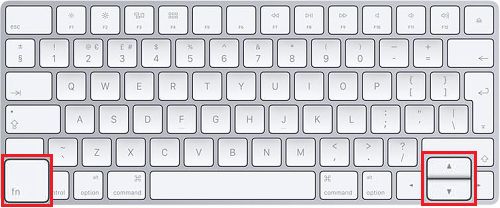
In order to scroll up by a page, use the FN + Up Arrow key combination. Using this key combination allows you to perform a “Page up” equivalent of a Windows Keyboard.
2. Go Page Down on Mac
As you must have already figured out, going Down by a page on Mac should be quite similar to scrolling up by one page on Mac.
This time you will be using the FN + Down Arrow Key combination to perform a Page Down equivalent of a Windows keyboard.
3. Go Page Up/Down on Mac Using Windows Keyboard
If you are using an external Windows keyboard on iMac or Mac Mini, you can Scroll Up and Scroll Down by a Page by using the Page Up and Page Down keys as available on a Windows keyboard.
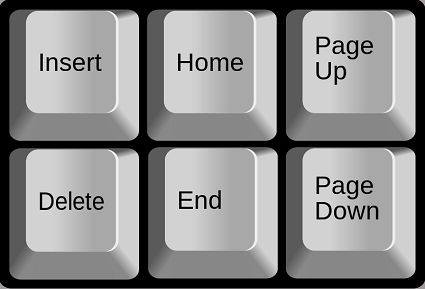
You can also use Windows + Up Arrow keys to Scroll Up by one page and Windows + Down Arrow Keys to Scroll Down by one page.