You can go back to recently closed websites or web-pages on iPhone by using “Open Recently Closed Tabs” feature as available in both Safari and Google Chrome browsers.
This can be really helpful in going back to previously browsed websites or webpages, that you had accidentally or intentionally closed after browsing.
Open Recently Closed Browser Tabs on iPhone or iPad
As mentioned above, both the native Safari browser on iPhone and Google Chrome (if you are using it) provide the option to open Recently Closed browser tabs.
You can find below the steps to open recently closed browser tabs in the native Safari browser on iPhone and also in Google Chrome browser
1. Open Recently Closed Safari Tabs on iPhone
You can follow the steps below to open recently closed browser tabs in the default Safari browser on your iPhone.
1. Open Safari browser > tap on the Tabs icon in the bottom menu.
![]()
2. On the next screen, tap and hold on the + button and select the Recently closed Webpage that you wanted to open.
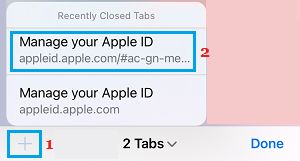
2. Open Recently Closed Tabs in Google Chrome
Similar to the default Safari browser, Google Chrome also provides the option to Reopen Recently Closed Tabs.
1. Open Google Chrome browser > tap on 3-Dot Menu icon and select Recent Tabs in the menu that appears.
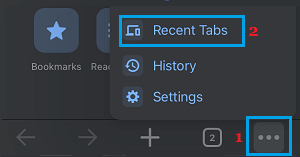
2. On the next screen, you should be able to see all the browser tabs that you had recently closed on your iPhone.
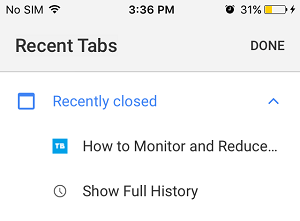
3. Simply, select the webpage or the website that you want to reopen.