Although, Microsoft Edge is the default browser in Windows 10, Internet Explorer browser is still a part of Windows and you can find below different ways to open Internet Explorer on your computer.
All that is required to open and use Internet Explorer on your computer is to simply search for ‘Internet Explorer’ in the Windows Search bar and pin it to the Taskbar.
Apart from this, we have listed below multiple other ways to find and open Internet Explorer on your computer and also the steps to Install Internet Explorer, if it is missing or hidden on your computer.
1. Open Internet Explorer Using the Search Bar
The easiest way to open Internet Explorer is to make use of the Windows Search bar as available on your computer.
1. Type Internet Explorer in the Search bar and click on Internet Explorer Desktop App in the Search results.
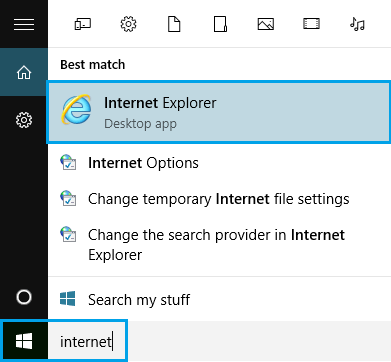
2. Once you click on Internet Explorer, you should see your favorite Internet Explorer browser opening its default MSN Homepage on your computer.
2. Open Internet Explorer Using Run Command
Another way to open Internet Explorer is to make use of the Run Command.
1. Right-click on the Start button and click on Run.
2. In the Run Command dialogue box, type iexplore and click on OK.
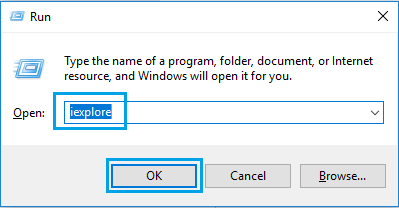
3. Once you click on OK, you will find Internet Explorer opening with its Home Page (MSN) on your computer.
3. Open Internet Explorer From Windows Accessories
Depending the Windows 10 version, Internet Explorer might still be available in “Windows Accessories” Folder on your computer.
1. Click on the Start button > scroll down the list of Apps and open Windows Accessories Folder.
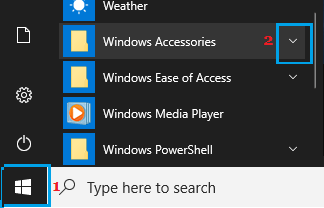
2. In the expanded Windows Accessories Folder, click on Internet Explorer to open or launch the browser on your computer.
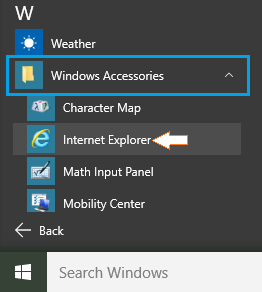
4. PIN Internet Explorer to Taskbar on your Computer
An easy way to make Internet Explorer more accessible on your computer is to PIN the IE Icon to the Taskbar. This will allow you to launch IE by double-clinking on the Taskbar Icon.
1. Type Internet Explorer in the Search bar > Right-click on Internet Explorer in the search results and select Pin to Task bar option.
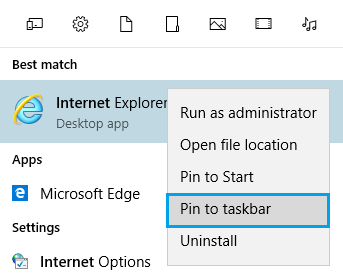
2. This will PIN the Internet Explorer Icon to the Taskbar of your Computer, making it easy for you to locate and access the IE browser on your Computer.
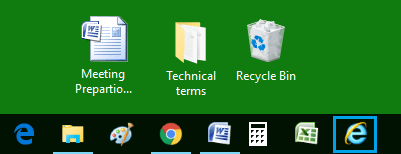
5. Install Internet Explorer in Windows 10
If you are unable to find Internet Explorer on your computer, you should be able to bring it back on your computer by using Control Panel.
1. Type Control Panel in the Search Bar and click on Control Panel Desktop App in the Search Results.

2. On the Control Panel screen, make sure that you are in the “Large icons” view and click on Programs and Features.
![]()
3. On Programs and Features screen, click on Turn Windows Features On or Off Link.
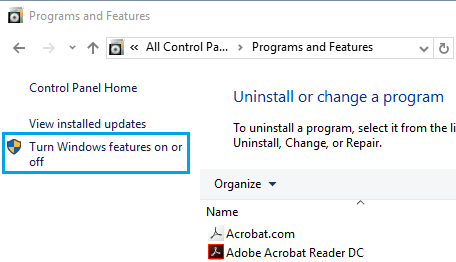
4. On the next screen, scroll down and select the box next to Internet Explorer.
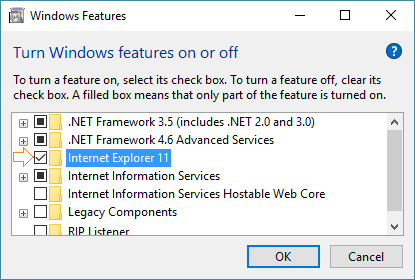
5. Click on OK to start the process of Installing Internet Explorer on your computer.