WhatsApp provides the option to Mute any Contact that is bothering you with too many notifications and this option is available for Group Chats.
The Mute feature in WhatsApp can be compared to Do Not Disturb or “Focus Mode” feature, as available on both mobile devices and computers.
When you Mute a Group or Individual Chat on WhatsApp, you won’t be receiving message and call notifications from the Muted Contact for the entire duration of your selected Mute period.
At any time, you can Unmute the Contact manually or simply wait for your selected Mute period to end.
What Happens When You Mute Someone on WhatsApp?
When you Mute an individual or Group Chat in WhatsApp, you will see a crossed Microphone Icon next to the Group or Individual Chat that you have Muted.
![]()
This reminds you that the Contact has been Muted and you are not going to receive a notification, when the muted Contact to send you a message or try to call you on WhatsApp.
The muted Contacts will still be able to send you messages and you will be able take a look at their messages and reply to them.
WhatsApp does not send Mute Notifications when you Mute any Group or Individual Contact. Hence, the Muted Contacts won’t be able to tell whether or not you have Muted them.
How to Mute Individual & Group Contacts on WhatsApp?
You can Mute an individual or Group Contact on WhatsApp by following the steps below.
1. Open WhatsApp > switch to Chats tab and select the Chat of the person that you want to Mute.

2. On the next screen, tap on the Name or Phone Number of the Contact.

3. On Contact’s info screen, select the Mute option.
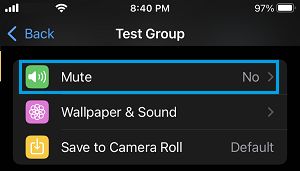
4. On the pop-up, select the Time Period up to which you want to Mute this particular Contact.
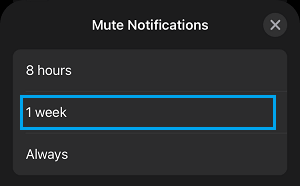
After this, you won’t be receiving Messages and Message Notifications from this particular Contact for the selected time period.
How to Unmute Chats on WhatsApp
At any time, you can manually unmute any individual or Group Contact on WhatsApp by following the steps below.
1. Open WhatsApp > switch to Chats tab and tap on Chat of the person that you want to Mute.

2. On the next screen, tap on the Name or Phone Number of the Contact.

3. On Contact’s info screen, select the Mute option.
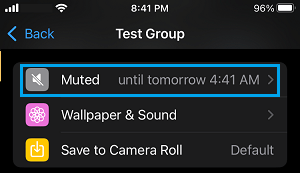
4. On the next screen, select the Unmute option.
After this, you will be receiving a notification whenever this Contact sends you a message or tries to call you on WhatsApp.