If you are on a Limited Data Plan, it is important that you Monitor Data Usage on your Android Phone and make sure that you do not go over the allowable data limit set by your Limited Data plan.
Luckily, most Android Phones come with the built-in ability to Track Data Usage and it is really easy to make use of this feature to monitor cellular data usage on your Android Phone.
In-fact, you can even define the amount of Data that can be used by your phone and this will make your device to automatically switch OFF cellular Data, once the defined Data Limit is reached.
Steps to Monitor Data Usage on Android Phone
You can follow the steps below to monitor the data usage on your Android phone and also define the maximum amount of data that can be used by your Android device.
1. Open Settings > scroll down and tap on Data Usage.
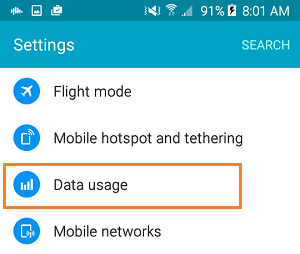
2. On the Data Usage screen, scroll down to “Mobile” section and toggle ON Limit mobile data usage option.
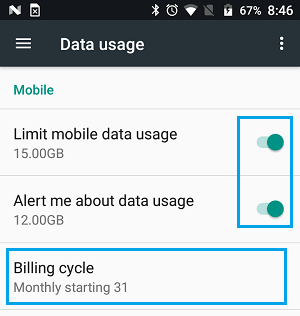
3. On the pop-up, input the maximum amount of Data allowed by your mobile data plan.
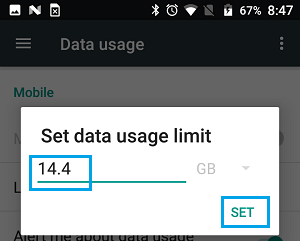
Note: On some Phones, you might be able to use a slider to set Data Limit.
4. Next, enable Alert me about data usage option (See image in item 2 above).
5. On the pop-up, input the Data Limit at which you want your Android phone to warn you. Preferably, this number should be lesser than the maximum allowed Data Limit.
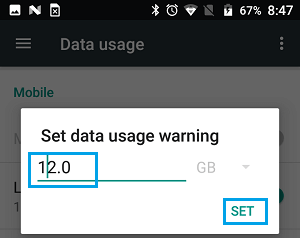
6. Next, tap on Billing Cycle
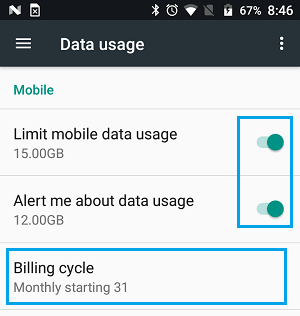
Note: On some phones, you may have to tap on the Date field and then tap on Change Cycle.
7. On the pop-up, change the Date to match the start date of your Monthly Data Usage Plan.
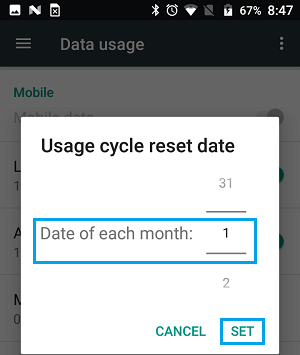
Note: You can find the ‘Start Date’ on your Monthly Phone bill or you can login to your Account and find this this date in “My Account” section.
After implementing above steps, your Android Phone is totally setup to both Monitor data usage and also and Limit data usage.
As mentioned above, you Android phone will warn you and automatically cut-off mobile data, once the allowable limit of your Data Plan is reached.