The problem of Microsoft office getting stuck on “We are Getting things ready” screen is usually due to a previous installation of Microsoft Office not being properly installed on the computer.
As you can imagine, the same problem can occur if the current installation of Microsoft Office on your computer gets damaged or corrupted during an update or due to other reasons.
Microsoft Office Stuck on Getting Things Ready
If Microsoft Office is stuck on “Getting Things Ready” screen on your Windows 11/10 computer, you should be able to fix the problem using the following methods.
1. Repair Microsoft Office
The first step would be to see if you can Repair the faulty installation of Microsoft Office on your computer by using the built-in Repair option.
1. Press Windows + R keys > Type appwiz.cpl and click on OK.
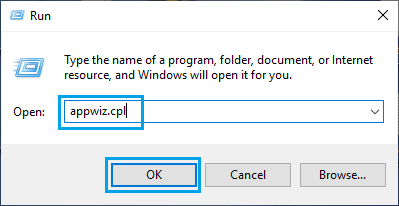
2. On Programs and Features screen, right-click on Microsoft Office and then click on the Repair option.
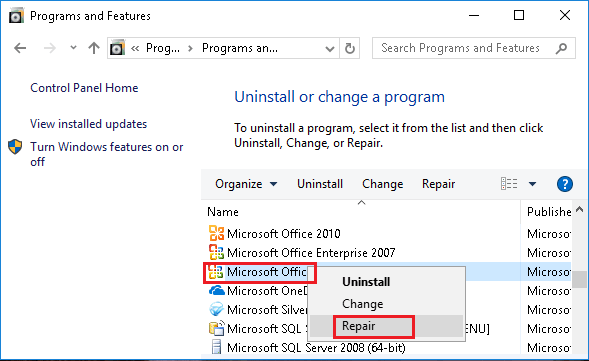
3. Wait for Windows to repair the faulty installation of Microsoft Office on your computer.
2. Run Microsoft Installer as Admin
Right-click on the downloaded Office Installer.exe file and click on Run as Administrator option in the contextual menu.
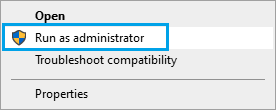
Running Microsoft office Installer with Admin Privileges has helped many users fixed the problem.
3. Run Microsoft Office Installer in Compatibility Mode
Another solution that might work on your computer is to run Microsoft Office installer in compatibility mode for Windows 8 (If you are using Windows 10).
1. Right-click on the downloaded OfficeSetup.exe file and click on Properties.
2. On the File Properties screen, select the Compatibility tab > check the box next to Run this program in compatibility mode for option, select Windows 8 from the drop-down menu and click on Run Compatibility troubleshooter.
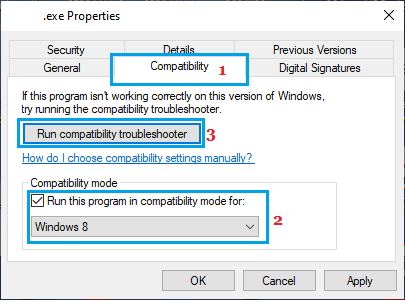
After this, right-click on OfficeSetup.exe and select Run as administrator option in the contextual menu.
4. Uninstall Previous Office Installations
As mentioned above, the problem might be due to a previous Installation of Microsoft Office interfering with the current Installation.
1. Go to Settings > Apps > select Microsoft Office in the right-pane and click on Uninstall.
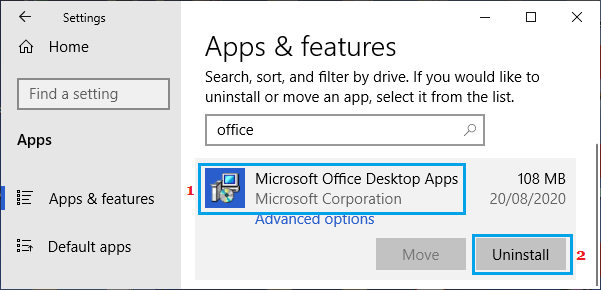
2. On the confirmation pop-up, click on Uninstall to confirm.
5. Uninstall Previous Office Installations Using Control Panel
If you cannot Uninstall the previous Office Installation files using settings, you should be able to uninstall them using Control Panel.
1. Open Run Command (press Windows + R keys) > Type appwiz.cpl and click on OK.
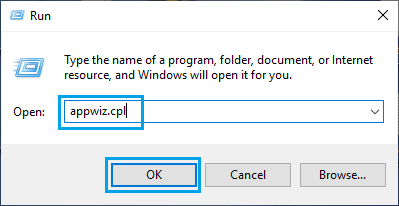
2. On the next screen, right-click on Microsoft Office and click on Uninstall.
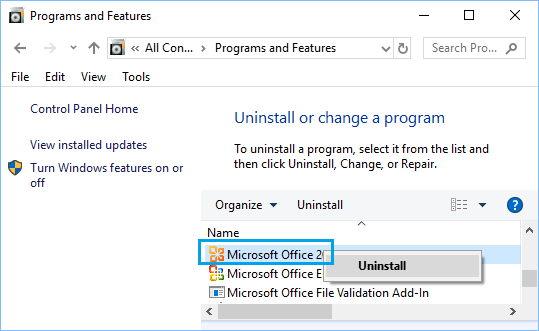
After this, restart your computer and try to Install the New version of Microsoft Office.