The Name that Siri Calls you is based on information stored on your Contact card on iPhone. However, it is also possible to make Siri call you by any Name or Nickname by making changes to your Contact Card.
Setup Siri to Call You By Nickname
Setting up your digital assistant Siri to call you by any Name or by using your Nikname is really simple and involves the following steps.
- Add a Nickname to your Contact Card
- Associate your Contact Card with Siri
- Make Siri Call you by your desired Name
- Correct Siri’s pronunciation (if necessary)
Step 1. Add Nickname to Contact Card
The first step is to add a Nickname to your own Contact Card on iPhone.
1. Open the Contacts App on your iPhone > tap on your own Name (it may also appear as “me’).
2. On the next screen, tap on the Edit option located at top-right corner of the screen.

3. Scroll down to bottom of the screen and tap on Add Field option.
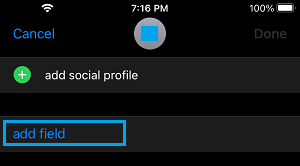
4. On Add Field screen, select the Nickname field.

5. On the next screen, type the Name that you want Siri to call you by and tap on Done.
The first choice of Siri is to call by the Name that appears in the Nickname field. Hence, from now onwards it will always default back to its first choice (Nickname).
Step 2. Associate Your Contact Card with Siri
The next step is to associate your Contact Card with Siri.
1. Open Settings > scroll down and tap on Siri & Search.
2. On Siri & Search screen, tap on My Information.
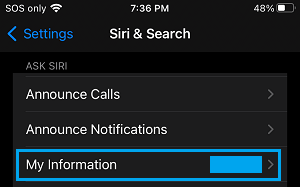
3. On the next screen, select the Contact card that you want to associate with Siri.
Step 3. Make Siri Call You By Any Name
Follow the steps below to make Siri call you by name. In this example let us assume that you want Siri to address you as James.
1. Press and hold the “Home” button till you hear two beeps to launch Siri
2. Say “Siri, call me James” you can substitute James with any name that you’d like to be called. Speak slowly and clearly for Siri to get your name and pronunciation right.
3. Siri will reply “From now on, I’ll call you James OK”
4. Reply OK and move to next step if necessary
Step 4. Correct Siri’s Pronunciation
Siri may not be able to pronounce your name correctly at first. Here’s how to get Siri to say your name properly.
1. Open the Contacts App on your iPhone and select your Contact Card (Your Name)
2. On the next screen, tap on the Edit option (top-right corner) > scroll down to bottom and tap on Add Field.
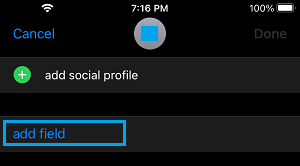
3. On Add Field screen, select your Nick Name > Spell your Nick Name Phonetically and tap on Done.
Using this method is the best way to correct pronunciation of your name, no matter how you spell your name phonetically, Siri will still display your name with its correct spelling.