You may find the need to manually make the Printer Online on your computer, if the printer has gone offline and not responding to Print commands.
In general, printers usually go offline due to paper getting stuck or jammed in the printer, the printer running out of paper and also due to the printer being unable to process the print job.
Make Printer Online in Windows 11/10
If your printer has suddenly gone offline, you should be able to make the printer online by clearing the paper jam, filling up the paper tray and restarting the printer.
If the problem is not related to paper jam or lack of paper, you should be able to make the printer online by using any of the following methods.
1. Make Printer Online Using Settings
An easy way to make the printer online on a Windows 11/10 computer is by using the Settings App.
1. Go to Settings > Bluetooth & devices > Printers & Scanners > select your Printer (it will be listed as offline).

2. On the next screen, click on Open queue option.
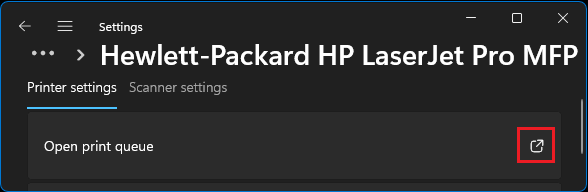
Windows 10: Go to Settings > Devices > Printer & Scanners (left-pane) > select your Printer and click on Open queue option.
3. On the next screen, click on Use Printer Offline option to remove the check mark from this item.
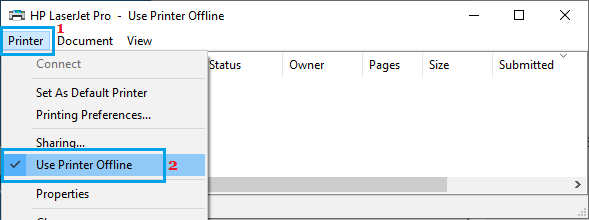
4. Wait for the printer to come back online.
2. Make Printer Online From System Tray
Plug a USB Drive to the computer and this will allow you to access the “Devices and Printers” menu from System Tray.
1. Click on System Tray Icon > right-click on the USB Drive and click on Open Devices and Printers.
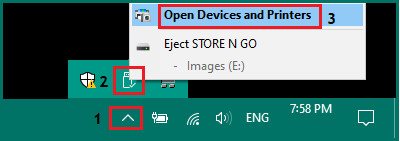
2. On the next screen, right-click on the Faded Offline Printer and click on See what’s printing3
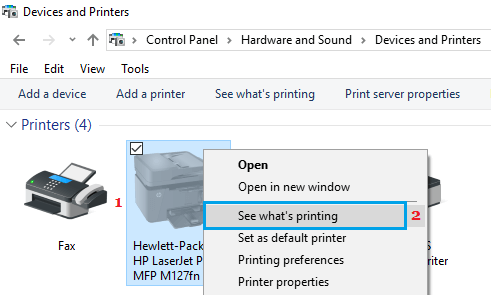
3. On the next screen, go to Printer Tab and uncheck Use Printer Offline option by clicking on it.
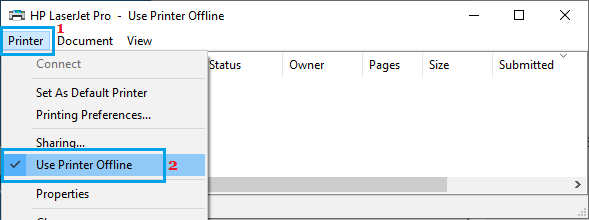
4. The printer should to come back online within a few seconds.
3. Make Printer Online By Using Device Manager
If you prefer using Device manager, you can follow the steps below to make the printer online on your computer.
1. Right-click on Start button and click on Device Manager.
2. On Device Manager Screen, select any item > click on the Action tab and select Devices and Printers option in the drop-down menu.
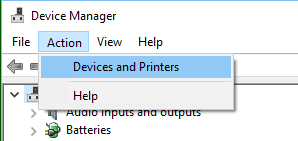
3. On Devices and Printers screen, right-click on the Offline Printer (it will appear Faded) and select See what’s printing option in the contextual menu.
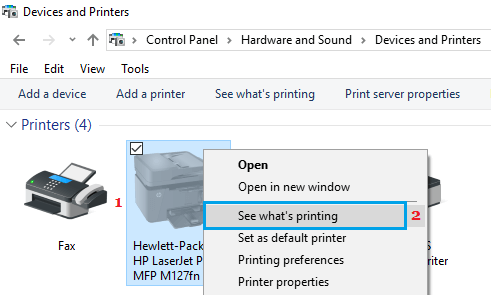
4. On the next screen, select the Printer Tab and click on Use Printer Offline option to remove the check mark on this item.
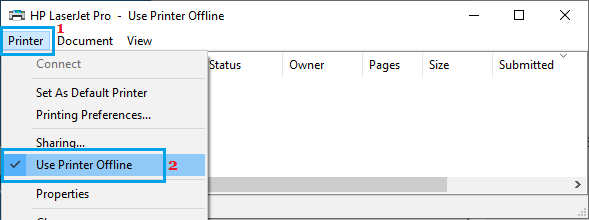
5. Wait for the printer to come back online.
Once the printer comes back online, it should start printing whatever was in the print queue.