The ‘Announce Calls’ feature in iOS can be used to make iPhone Speak Caller Name or Number, whenever an incoming call is received on your iPhone.
This feature makes use of Apple’s well known digital assistant Siri to announce the Name or Phone Number of the person that calling on your device.
If the Caller happens to be in your Contact List, Siri will announce the Name of the Caller. If the Caller is not in your Contact List, Siri will announce that you have received a Call from an Unknown Caller.
As you can imagine, enabling ‘Announce Calls’ feature on iPhone can be helpful while driving and also while you are working out or doing something away from your device and unable to see who is trying to call you.
1. Make iPhone Announce Incoming Calls
You can follow the steps below to make iPhone speak or announce the Name or phone Number of anyone that is calling you on your iPhone.
1. Open the Settings App on your iPhone > scroll down and tap on Phone.
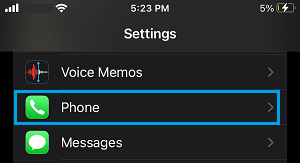
2. On the next screen, select Announce Calls option by tapping on it.
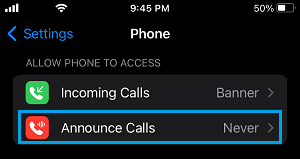
3. On Announce Calls screen, select when you want iPhone to announce Caller Name or Number from the available options.
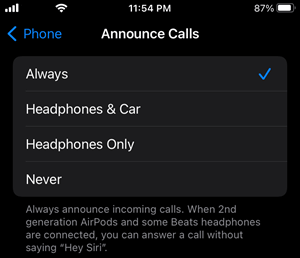
Always: Your iPhone will always announce the Callers Name or Number, regardless of whether you have headphones plugged in or not.
Headphone & Car: Your iPhone will announce Calls only when you have headphones plugged in or if you are inside your car.
Headphones Only: Your iPhone will announce Calls only when you have the headphones plugged in.
Stop iPhone Announcing Caller Name or Number
If you no longer want iPhone to announce the Caller Name or Number, you can prevent or stop iPhone from announcing the Caller Name or Number by following the steps below.
1. Open Settings > scroll down and tap on Phone.
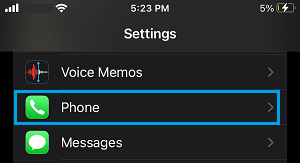
2. On the Phone screen, tap on Announce Calls option, located under ‘Calls’ section.
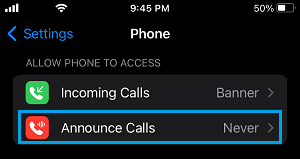
3. On the next screen, tap on Never to stop iPhone from announcing the Caller Name or Number.
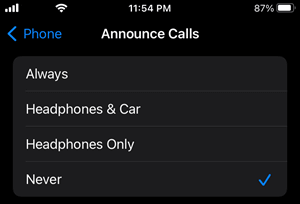
After this, you will no longer find Siri announcing the name of the Caller, whenever an incoming call is received on your device.