If you have just brought home a Windows 10 computer or upgraded from a previous version of Windows, you will notice that Microsoft Edge is the default browser in Windows 10.
While Microsoft Edge browser is based on the same open source Chromium based technology that powers Google Chrome, many users still relay on Google Chrome.
If you prefer using Google Chrome, you can find below the steps to make Google Chrome as the default browser on Windows 10 computer.
1. Set Chrome As Default Browser in Windows 10
Follow the steps below to Set Google Chrome as the default browser on your Windows 10 computer.
1. Download & Install Google Chrome on your computer (if it is not available on your device).
2. Open Settings > Click on Apps Icon.
3. On the next screen, select Default Apps in left-pane. In the right-pane, scroll down to ‘Web Browser’ section and click on Microsoft Edge (or the current default browser).
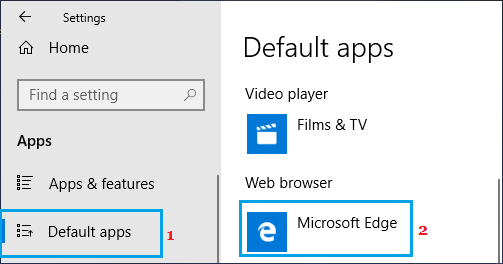
4. On the pop-up, select Google Chrome as your default Web Browser.
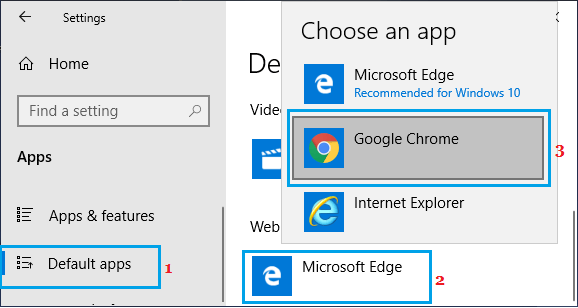
5. You may see a pop-up, prompting you to stay with Faster Edge browser, click on Switch Anyway to set Chrome as the default web browser on your computer.
2. Add Google Chrome to Windows Taskbar
You can make it easy for you to access Google Chrome by adding it to the taskbar.
1. Click on Start button > scroll down the list of Apps > right-click on Google Chrome > Click on More and select Pin to taskbar option.
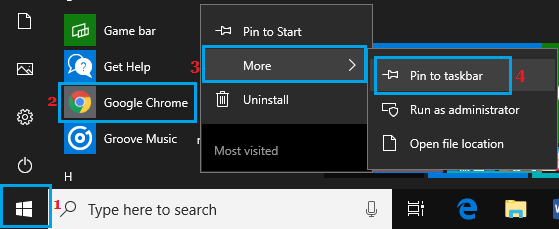
This will add Chrome browser icon to the taskbar on your computer, making it easy for you to launch Chrome browser at anytime by double-clicking on the Chrome icon.