WhatsApp provides the option to Lock both Individual and Group Chats with Touch or Face ID and prevent your personal Chats from being viewed by others.
This feature is specially useful for those who prefer using a Lock Screen Password to unlock their devices, instead of using Touch or Face ID to unlock their devices.
In such cases, locking your personal WhatsApp Chats with Touch or Face ID can prevent the possibility of anyone that has access to your device or knows your Passcode being able to go through your personal messages in WhatsApp.
1. Lock WhatsApp Chats on iPhone With Touch or Face ID
You can follow the steps below to lock any individual or Group Chat in WhatsApp with Touch or Face ID.
1. Open WhatsApp on your iPhone and select the Chat that you want to lock.
2. Once the Chat is open, tap on the Contact’s Name (Group Name in case of a Group Chat).

3. On Contacts Info screen, scroll down and Select Chat Lock option.
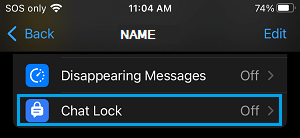
4. On the pop-up, move the toggle next to Lock This Chat with your Face ID or Touch ID option as applicable in your case.
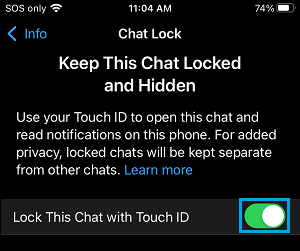
However, you need to be aware that when you lock a Chat in WhatsApp, it only remains locked on your phone and won’t be locked or protected across all your devices.
When you access your WhatsApp Account on Mac or Windows computer, you will be able to access Locked Chats without using Touch or Face ID.
It is possible that WhatsApp may extend the Lock feature to WhatsApp web as well in future. Until that happens, you need to make sure that you Logout of WhatsApp web as soon as your are done using it.
2. How to Unlock WhatsApp Chats on iPhone
At any time, you can access Locked Chats in WhatsApp by using Touch or Face ID as applicable in your case.
1. Open WhatsApp > scroll down the list of Chats and tap on Locked Chats.
2. When prompted, verify your Touch/Face ID and you will be able to see all the locked Chats.
3. How to turn off WhatsApp Chat Lock on iPhone
If you no longer want to Lock Chats in WhatsApp, you can disable the feature and remove the protection.
1. Open the Locked Chat using Touch or Face ID
2. Once the Chat is open, tap on Contact’s Name or the Group Name.

3. On Contact’s info screen, tap on Chat Lock.
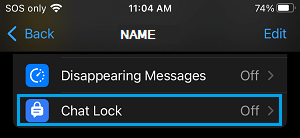
4. On the pop-up, move the toggle next to Lock This Chat with Face ID or Touch ID to OFF position.
5. Verify your Face ID or Touch ID to view the Chat.
What Happens When You Lock a Chat in WhatsApp
As mentioned above, the Chat lock feature in WhatsApp provides an additional layer of security and totally rules out the possibility of your private Chats being viewed by anyone that gains access to your device.
When you lock an individual or Group Chat in WhatsApp, it is removed from the Chat list and becomes hidden in a locked folder.
Additionally, Photos or images that you receive in locked Chats are not automatically saved to the gallery and need to be manually downloaded on your device.
What Happens to Notifications for Locked Chats
When you lock a Chat in WhatsApp, the privacy feature in Chat Lock ensures that both Message content and Name of the sender is not exposed in Message Notifications.
In other words, WhatsApp automatically disables notification previews for Locked Chats and hides the Name of the sender.