If you are looking for a way to Listen to WhatsApp Audio Message without the sender knowing, you can find below 3 different methods to Listen to WhatsApp Voice Message without notifying the sender.
The first method requires you to disable Read Receipts in WhatsApp, before listening to the Audio Message and the second method makes use of Airplane mode to listen to Voice Message without notifying the sender.
1. Listen WhatsApp Audio Message Without Sender Knowing
When you open a WhatsApp Voice Message on your phone, WhatsApp automatically generates 2 blue ticks beside the sent message, which notifies the sender that his/her Audio Message has been heard.
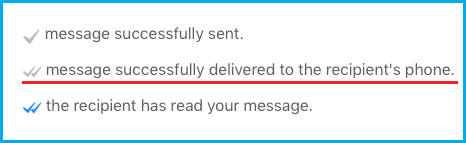
Hence, the most reliable way to listen to WhatsApp audio message without notifying the sender is to disable WhatsApp Read Receipts, before opening the Voice Message.
1. Open WhatsApp and tap on Settings tab in bottom menu.
![]()
On Android: Tap on 3-dots menu icon (top-right) and select Settings in the drop-down menu.

2. From the Settings screen, go to Privacy > move the toggle next to Read Receipts to OFF position.
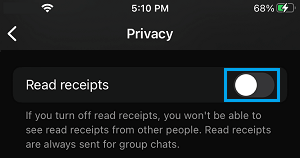
On Android: Uncheck the box next to Read Receipts.
3. After disabling Read Receipts, you can open the WhatsApp Audio or Voice Message and listen to it.
Since, Read Receipts are already disabled in your WhatsApp Account, the sender won’t be able to see whether or not you have actually listened to his/her Voice Message.
The only disadvantage of this method is that you won’t be able to get Read Receipts from others, as long as Read Receipts are disabled in your WhatsApp Account.
2. Enable Airplane Mode and Listen to WhatsApp Audio
Another way to Listen to WhatsApp Audio message without sender knowing is to enable Airplane Mode on your device, before opening the Audio Message.
This method works, because Airplane Mode cuts of both Wi-Fi and Cellular connectivity on your device, which prevents Read Receipts from being sent to the sender.
On iPhone: Open Settings and move the toggle next to Airplane Mode to ON position.

On Android: Go to Settings > Connections > Move the Flight Mode toggle to ON Position.
After enabling Airplane Mode, you can open and Listen to WhatsApp Voice Message, without generating those blue ticks.
Since, your phone is cut off from both Wi-Fi and Cellular networks, it won’t be able to send Read Receipt to the sender.
After listening to Audio Message, close WhatsApp and keep Airplane Mode enabled on your device, until you want the other person to know that you have listened to his/her Audio Message.
The disadvantage of this method is that it prevents you from using WhatsApp, until you are ready to reply to the message or convey to your Contact that you have heard his/her Audio Message.
As soon as you open WhatsApp, those 2 blue ticks will appear beside the message, notifying the sender that the message has been read.
3. Use Third Party Apps
There are many third-party apps that have been specifically designed to prevent WhatsApp Read Receipts being sent to the sender, when you open and read/listen WhatsApp messages.
One such App is known as “Unseen” which can be downloaded from Google Play Store on Android Devices and from the App Store on iPhone.
1. Open Google Play Store (Android phone) or App Store (iPhone) and download Unseen app.
2. Once the App is downloaded, open Unseen App > Provide the app with access to Notifications by moving the toggle next to Unseen to ON position.
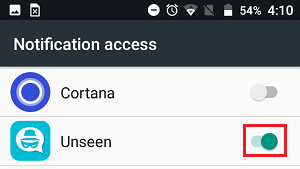
3. On the confirmation pop-up, tap on the Allow option to provide the Unseen App with Access to Notifications.
From now on, any new WhatsApp Messages that you receive on your phone will start showing up in Unseen App.
This will allow you to read WhatsApp Text Messages and Listen to WhatsApp Audio Messages, without generating those blue tick marks, although the Message has already been read within Unseen App.