If you are no longer a participant or related to Microsoft Teams Group, you might be looking for a way to leave this particular Group in Microsoft Teams.
When you leave a Team or Group in Microsoft Teams, you will not get new notifications from the team that you left. All your old messages will remain on the group for all participants to see.
If the Team was created with an Organization, you will still remain part of the Organization and you are only removing yourself from a particular Team or Project.
Steps to Leave Team in Microsoft Teams
You can follow the steps below to Leave a Team or Group in Microsoft Teams.
1. Open Microsoft Teams on your computer.
2. Click on Teams Icon in the left-pane > Locate and open the Team that you want to leave.
3. Once you are in the Team, click on the 3-dots menu icon and select Leave the Team option in the drop-down menu.
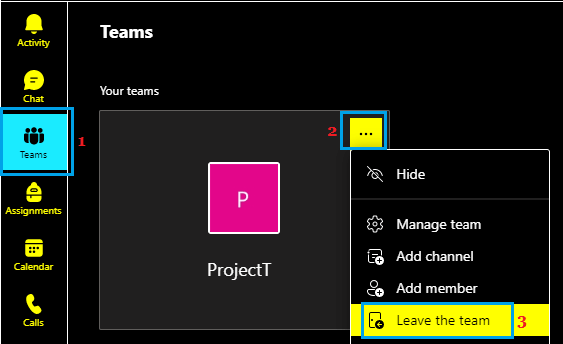
4. On the confirmation pop-up, click on Leave Teams button to confirm.
How to Leave an Organization in Microsoft Teams?
An Organization remains at the top of hierarchy in Microsoft Teams and is usually managed by an Admin having root level access to everything that happens in the system.
However, you should still be able to Leave an Organization, even though you are only a participant with limited access.
1. Go to My apps page > you will be directed to Login to your School or Work Account (if you are not logged in).
2. On the Accounts screen, click on your Profile Picture > click on Gear Shaped Settings Icon > click on Leave Organization link, located next to the Organization that you want to leave.
Note: You need to have a School, Work or Organization Email Address to use this method.