If your iPhone is stuck in Headphone Mode, you won’t be able to hear any sound, when you play music or YouTube video on your device.
The simplest reason for an iPhone being in Headphone mode is due to your device not being properly disconnected from AirPods, Bluetooth Headphones or other types of external speakers.
In many cases, the problem of an iPhone being stuck in Headphone mode ends being due to presence of lint, debris or grime in the headphone jack, which tricks the iPhone into believing that it is connected to Headphones.
While new iPhones (iPhone 7 and later) do not have a traditional headphone jack, they can still be plugged to wired Headphones via the charging port and hence suffer from the same problem.
How to Fix iPhone That is Stuck in Headphone Mode
If your iPhone is stuck in Headphone mode, you should be able to fix the problem using the following troubleshooting steps.
1. Restart iPhone
The problem of your iPhone being stuck in headphone mode could be due to a minor software glitch and this can be resolved in most cases by restarting your device.
1. Go to Settings > General > scroll down and tap on Shut Down.
2. On the next screen, use the Slider to Power OFF iPhone.

3. Wait for 30 seconds and press the Power button to Restart iPhone.
2. Turn OFF Bluetooth
As mentioned above, a common reason for iPhone being in Headphone mode is due to your device being connected to AirPods or other Bluetooth Headphones.
1. Open Settings > tap on Bluetooth.
2. On the next screen, move the toggle next to Bluetooth to OFF position.
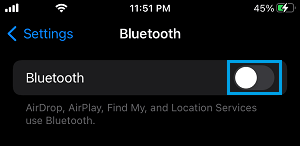
Note: You can disconnect Bluetooth Devices by going to Settings > Bluetooth and tapping on the i Icon located next to the Bluetooth Device under “My Devices” section.
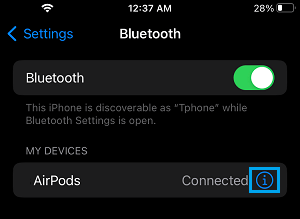
3. Plug Wired Headphones into iPhone
If your iPhone has a Headphone Jack, you should be able to bring your device out of Headphone mode by plugging wired Headphones into the Headphone jack and pulling them out.
You may have to repeat the above steps 4 to 5 times and check if you can hear any sound, when you play music or video on your iPhone.
If you have a newer iPhone (iPhone 7 and later), wired Headphones can be plugged into the charging port by using an Adapter.
4. Clean Headphone Jack
In certain cases, the problem of an iPhone being stuck in Headphone mode is due to dirt or debris being stuck in the Hedaphone Jack.
Use a Flashlight to inspect the Headphone Jack and use a plastic straw to remove the Lint/Debris that is stuck in the Headphone Jack. If the stuck particles are small, you should be able to remove them by blowing air through your mouth.
While cleaning, make sure that you are not using excessive force and resist the temptation to use a metal pin or any other object that can end up damaging the Headphone Jack.
5. Clean the Charging Port
In case of newer iPhone (iPhone 7 and later), the problem is caused due to dirt or grime getting into the charging Port.
The safest way to clean the charging port is by using an anti-static brush (if available). If not, you can also use a New or Unused Toothbrush.
If there is something stuck inside the charging port, you can use anything made out of plastic (Straw or Coffee Stirrer) to dislodge the stuff and remove it from the charging port.
Warning: Do not use a paperclip, needle or anything made out of metal to clean the charging port. Metal items can damage the charging port by causing an electrical charge.
6. Inspect iPhone for Water Damage
Sometimes, the problem is caused due to water or liquid getting into iPhone and causing water damage. You can inspect your iPhone for water damage by removing the SIM Card and peeking into the SIM Tray Slot.
Your iPhone is free from water damage, if you can see white or silver colored circular sticker through the SIM Card Slot.
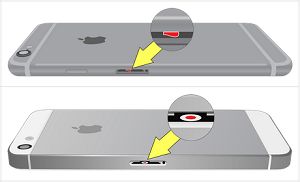
If you see a Red Dot in the middle of the white/silver sticker, it is bad news as it confirms that your iPhone has suffered water damage.
The safest option in such a case is to Shut Down iPhone > Remove iPhone Cover > Remove SIM Card and allow your iPhone to dry out for at least 48 hours.
Note: Do not try to start or charge your iPhone, as it can cause damage to electrical components.