When you connect iPhone to the USB port of a computer, it should be automatically recognized by the operating system and show up in the File Explorer and also on the Device Manager screen of your Windows 11/10 computer.
If this is not happening, the problem could be due to various reasons, ranging from USB cable being faulty, USB Port not working to the device drivers on your computer being outdated or corrupted.
Depending on the reason, you should be able to make your computer recognize an iPhone by using any of the methods as provided below in this guide.
iPhone Not Detected By Computer
Sometimes, the problem is due to a minor technical glitch, stuck program or processes preventing the computer from recognizing iPhone. This can be often fixed by simply restarting the computer.
If the problem is still there, you should be able to make the computer recognize your iPhone by using the following methods.
1. Make iPhone Trust Your Computer
For security reasons, iPhone can only be recognized by trusted devices. Hence, the first step would be to make sure that your Windows computer is trusted by iPhone.
1. Unplug iPhone from the USB port of your computer.
2. After for 30 seconds > Plug iPhone back into the computer
3. You should now see “Trust This Computer?” pop-up on the screen of your iPhone.
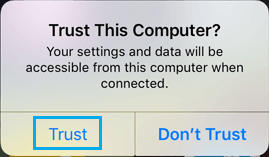
4. Tap on the Trust option to make your iPhone trust the computer.
After this, your iPhone should show up in File Explorer, iTunes and also on the Device Manager screen.
2. Try Another USB Port
Sometimes, the problem is due a particular USB port going through problems or becoming faulty. This can be easily checked and confirmed by plugging iPhone into another USB Port.
If you are using a USB Hub, try to connect iPhone directly to a USB port of your computer and see if the port is working.
3. Check USB Cable
Make sure that the Lightning to USB cable that you are using to connect iPhone to computer is not broken or damaged. If another USB cable is available, try the new cable and see if this helps in fixing the problem.
4. Update Drivers
As mentioned above, the problem of iPhone not being recognized by computer could be due to Apple Mobile Device drivers becoming outdated.
1. Plug iPhone in to USB port of the computer.
2. Right-click on Start button and click on Device Manager.
3. On the Device Manager screen, expand the entry for Universal Serial Bus Devices, right-click on Apple Mobile Device USB Device and click on Update Driver.
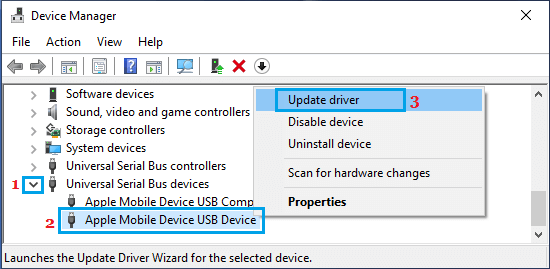
4. On the next screen, click on Search automatically for updated driver software.
5. Follow the prompts as Windows tries to search and install Updated driver on your computer.
If Windows is unable to find Updated Driver software, try to locate the Driver manually by clicking on Browse my computer for driver software option and look for Driver in the following locations
- C:\Program Files\Common Files\Apple\Mobile Device Support\Drivers
- C:\Program Files (x86)\Common Files\Apple\Mobile Device Support\Drivers
6. Set Apple Services to Start Automatically
Follow the steps below to make sure that Apple Services are running and are set to start Automatically on your computer.
1. Right-click on the Start button and click on Run.
2. In the Run Command window, type services.msc and click on OK.

3. On the Services screen, make sure that Apple Mobile Device Service, Bonjour Service and iPod Service are running and they are set to start automatically on your computer.
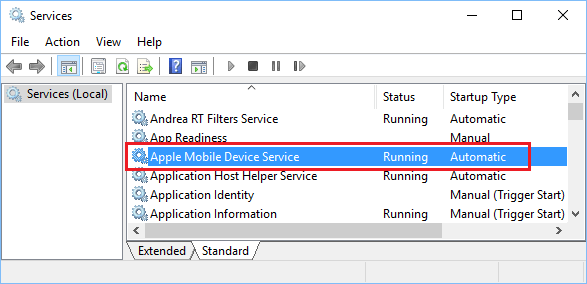
If Apple Services are not set to start automatically, double-click on the Service > on the next screen, change Startup type to Automatic and Start the service (in case it is not running).
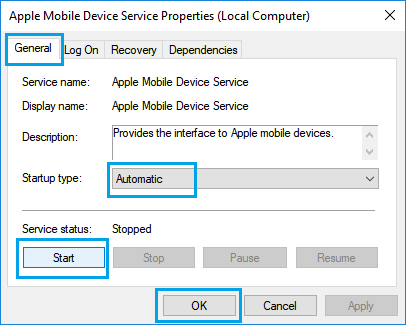
4. Click on OK to save the settings and close the screen.
6. Reinstall iTunes
Another reason for iPhone not being recognized by the computer and thus not showing up in iTunes is due to installation the iTunes on your computer being corrupted.
Hence, follow the steps below to uninstall iTunes and Reinstall it back again on your computer.
1. Open Settings > click on Apps.
2. On the next screen, click on Apps & Features in the left-pane. In the right-pane, type iTunes in the search bar > click on iTunes and select the Uninstall option.
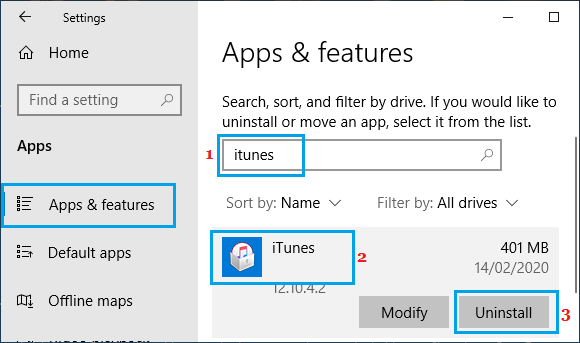
3. Download and install the latest version of iTunes for Windows on your computer.
After reinstalling iTunes, you should find your iPhone showing up in iTunes and the File Explorer windows on your computer.