If your iPhone is constantly switching into Do Not Disturb Mode, the most common reason for this issue is due to your device being set to automatically switch into Driving Mode.
Apart from this, iPhone can automatically switch to Do Not Disturb due to Smart Activation feature, Focus Mode from other devices syncing to iPhone and Focus mode being linked to CarPlay and Bluetooth.
iPhone Keeps Switching to Do Not Disturb Mode
If your iPhone is constantly switching to “Do Not Disturb” mode, you should be able to fix the problem using the following troubleshooting methods.
1. Switch OFF Do Not Disturb Schedule
The first step would be to make sure that unwanted DND schedule (if any) is switched OFF on your iPhone.
1. Go to Settings > Focus > select Do Not Disturb.
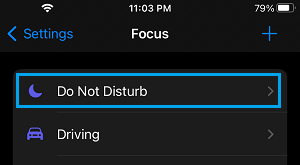
2. On DND screen, scroll down and select your DND Schedule.
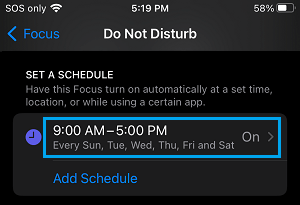
3. On the next screen, move the toggle next to Schedule to OFF position.
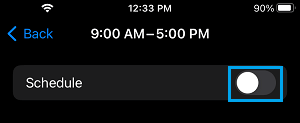
On the same screen, you can scroll down and select Delete Schedule option (If you are not using this Schedule).
Once, the scheduled DND is switched off or deleted, you should no longer find your device automatically switching to DND mode.
2. Disable Auto Driving Mode
iPhone can automatically switch to Do Not Disturb Driving Mode, if you are travelling in a bus, train or sitting in a car with someone else driving.
1. Go to Settings > Focus > Driving.
2. On the Driving screen, scroll down and select the While Driving tab.

3. On the next screen, select the Manually option.
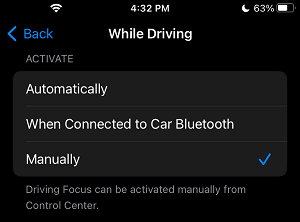
After this, your iPhone won’t be automatically switching to DND mode while driving. This means, you need to remember to manually enable DND on your iPhone, before you start driving.
3. Disable Activate With CarPlay
If the DND mode on your iPhone is linked to CarPlay, it will automatically switch to DND mode whenever it connects to CarPlay.
1. Go to Settings > Focus > Driving.
2. On the Driving screen, scroll down and select the While Driving tab.

3. On the next screen, move the toggle next to Activate With CarPlay to OFF position.
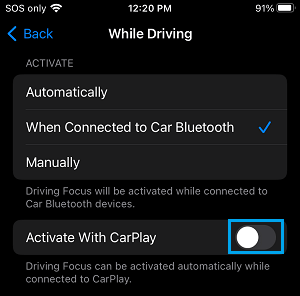
4. Disable DND When Connected to Bluetooth
Similarly, your iPhone might be set to automatically switch to do not disturb mode, whenever it is connected to the Bluetooth system of your car.
1. Go to Settings > Focus > Driving.
2. On the Driving screen, scroll down and select the While Driving tab.

3. On the next screen, select the Manually option
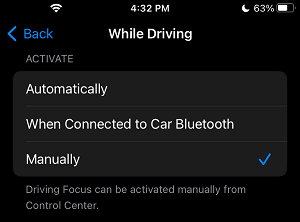
After this, your iPhone will switch to DND Mode, only when you manually enable Driving Mode
5. Switch OFF Smart Activation
The problem could be due to your device automatically switching to Do Not Disturb, based on your location, app usage and other conditions.
1. Go to Settings > Focus > Do Not Disturb > scroll down and tap on Smart Activation.
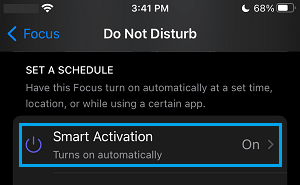
2. On the next screen, move the toggle next to Smart Activation to OFF position.
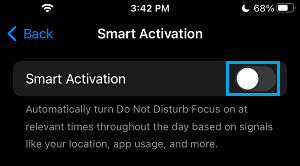
Note: You can delete the “Do Not Disturb” schedule, if you are no longer using it.
6. Disable Share Across Devices
If share across devices feature is enabled in focus mode, it gets enabled on all your devices that share the same Apple ID.
1. Go to Settings > Focus.
2. On the next screen, scroll down and disable Share Across Devices option.
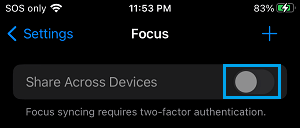
After this, DND mode will only work on a specific device on which it has been enabled.
7. Unlink Lock Screen from DND Mode on iPhone
Users have reported fixing the problem by unlinking lock screen linked to DND mode on iPhone.
1. Go to Settings > Focus > Do Not Disturb.
2. On the next screen, scroll down and tap on the Minus (-) icon located next to the linked screen.
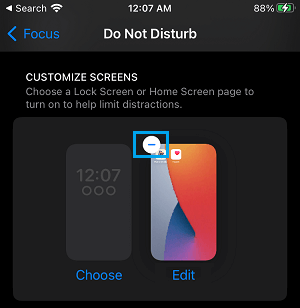
This will prevent your iPhone from switching to a dedicated or Focused “Do Not Disturb” screen.