The default “Sogou Keyboard” on Xiaomi Phones has Chinese characters that confuses users in other countries. Hence, we are providing below the steps to download and Install Google Keyboard on Xiaomi Phones.

Install Google Keyboard on Xiaomi Phones
All that is required to start using Google Keyboard on Xiaomi Phone is to open Google Play Store App on your Phone, download Google Keyboard and make Google as the default Keyboard on your Xiaomi Phone.
If you do not have Google Play Store installed on Xiaomi phone, you can refer to this guide: How to install Google Play Store on Xiaomi Phones.
1. Open Google Play Store on your Xiaomi Phone > Search for Google Keyboard and select Google Keyboard in the search results.
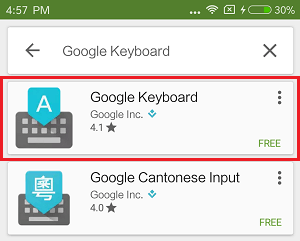
2. Next, tap on the Install button to begin the process of installing Google keyboard to your Xiaomi Phone
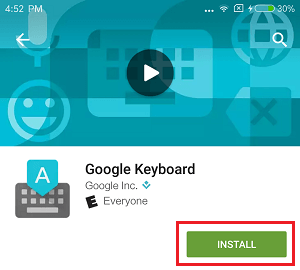
3. Follow the onscreen instructions to complete the Installation process of Google Keyboard on your device.
Make Google Keyboard As Default On Xiaomi Phones
The next step is to make Google Keyboard as the default keyboard on your device.
1. From the Home Screen of Xiaomi phone, go to Settings > Additional Settings > Language & input > tap on Current Keyboard located under “Keyboards & Input Methods” section.
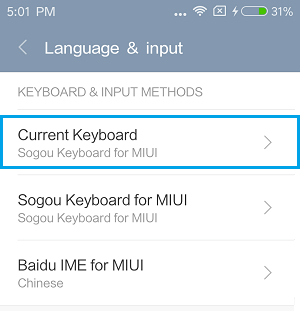
2. On the pop-up, select Choose Keyboards option.
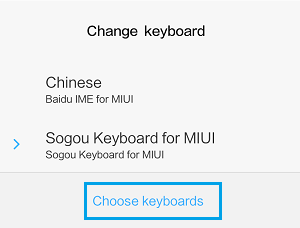
3. On the next screen, move the slider next to Google keyboard to ON position.
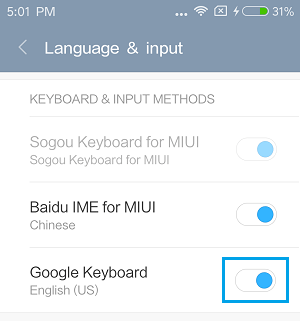
4. On the Attention pop-up that appears, tap on OK
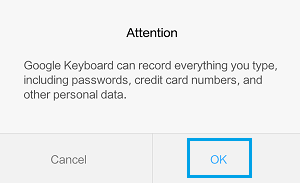
5. Go back to previous screen by tapping on < Language & Input link located at the top left corner of the screen.
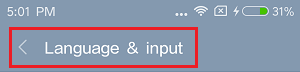
6. On the next screen, tap on Current Keyboard
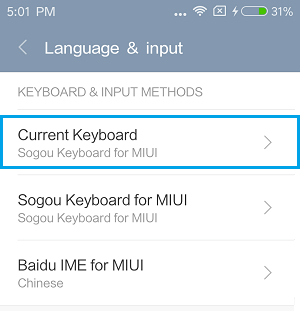
7. You will see Change Keyboard pop-up at the bottom of screen, tap on Google keyboard.
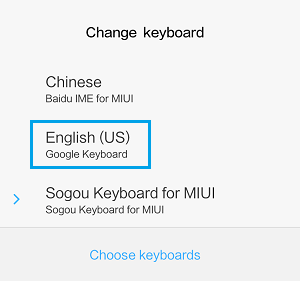
This will set Google Keyboard as the defualt Keyboard on your Xiaomi Phone, which should make easy for you to use the Phone.