In general, the most common reason for iPhone coming up with “In-App Purchases are not allowed” message is due to In-app purchases being restricted on your device.
While the In-App Purchases feature makes it easy to purchase game credits and upgrade Apps, without the need to quit the App or game that they are playing, it also increases the possibility of your kids making unwanted purchases.
Hence, Apple provides the option to disable In-App Purchases and prevent the possibility of your kids being tempted to make unwanted purchases while playing games on your device.
In-App Purchases Not Allowed on iPhone
Since, your iPhone is coming up with “In-App Purchases Are Not Allowed” Message, it is likely your iPhone does not have the permission to make In-App Purchases.
Hence, this issue can be easily fixed by following the steps below to disable Restrictions for In-App Purchases on your iPhone.
1. Open Settings > scroll down and tap on Screen Time.
2. On the next screen, scroll down and tap on Content Privacy & Restrictions.

Note: If you are using Screen Time Passcode, you will be prompted to enter your four-digit Screen Time Passcode.
3. On the next screen, tap on iTunes & App Store Purchases.
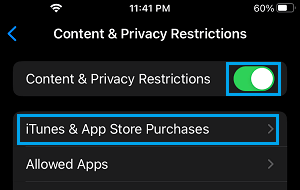
4. On iTunes & App Store screen, tap on In-App Purchases.
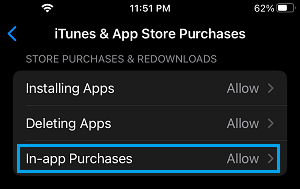
5. On the next screen, select the Allow option to enable In-App Purchases on your device.
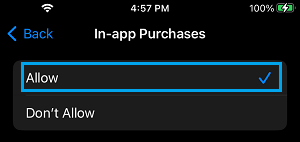
After this you should be able make In-App purchases on your iPhone.
This means, you can make purchases from the App Store, without having to quite a game or App that you are using.